In this article, we will learn how to download the Symantec Endpoint Protection suite step by step with a screenshot. By following this guide you will able to download the Symantec Endpoint Protection latest version.
Previously we can download the Symantec products from Symantec’s FileConnect and MySymantec software download portals. After Broadcom acquires Symantec, these are decommissioned. Now, to download the Symantec software and tools, retrieve license keys, and activate your product you have to visit the Broadcom support portal.
If you want to download any other product of Symantec, this guide will also help you.
By following this guide you can able to:
- Download Symantec endpoint encryption (PGP).
- Download Altiris (Client Management Suite).
- Download Symantec Data loss Prevention (DLP).
- Download Symantec Endpoint Detection and Response (EDR). etc.
Download Symantec Endpoint Protection Suite Step by Step with Screenshot
Step 1: Visit support.broadcom.com.
Click on the Symantec Enterprise Security.
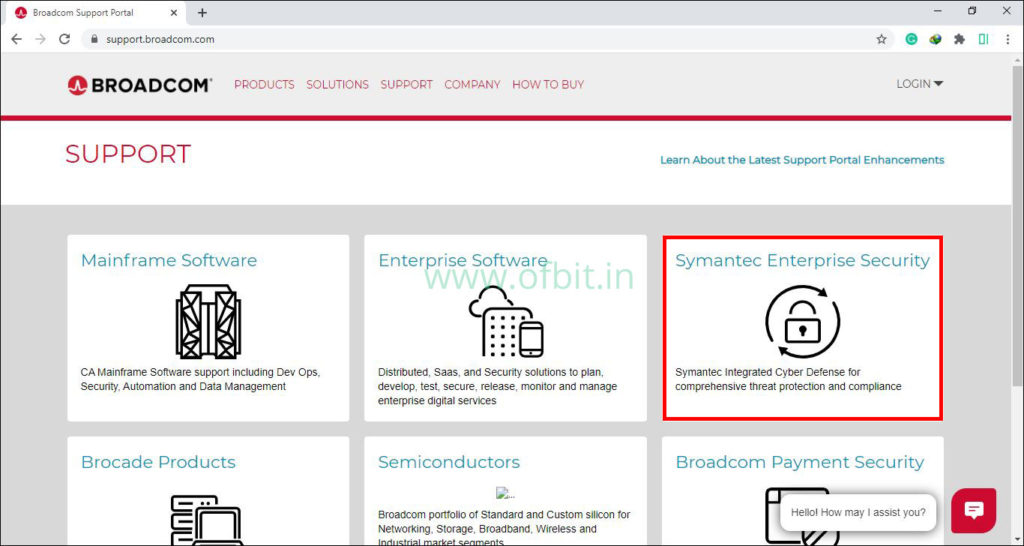
Click on Product Download.
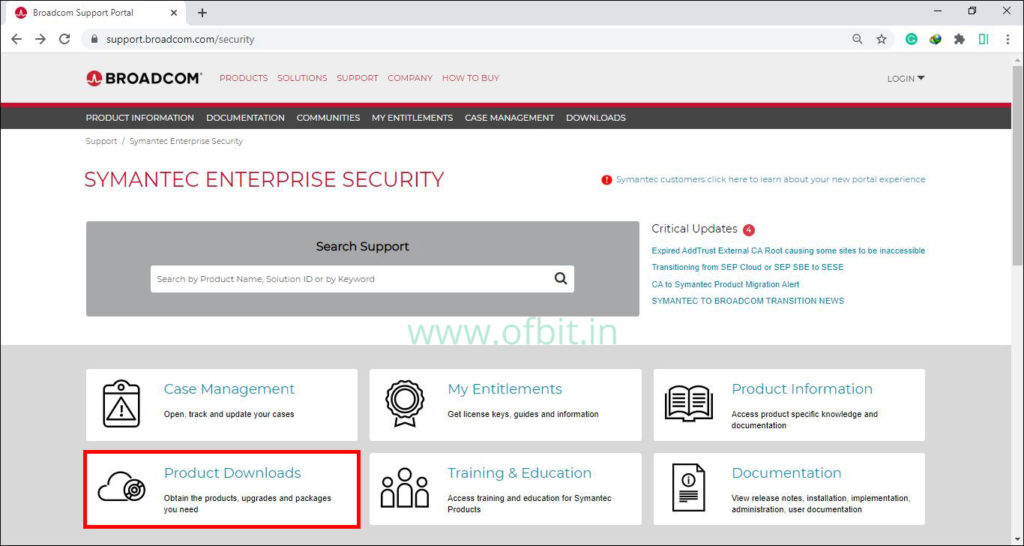
Step 2: Log In to your Broadcom account.
Sign In using your Email ID Registered with Broadcom.
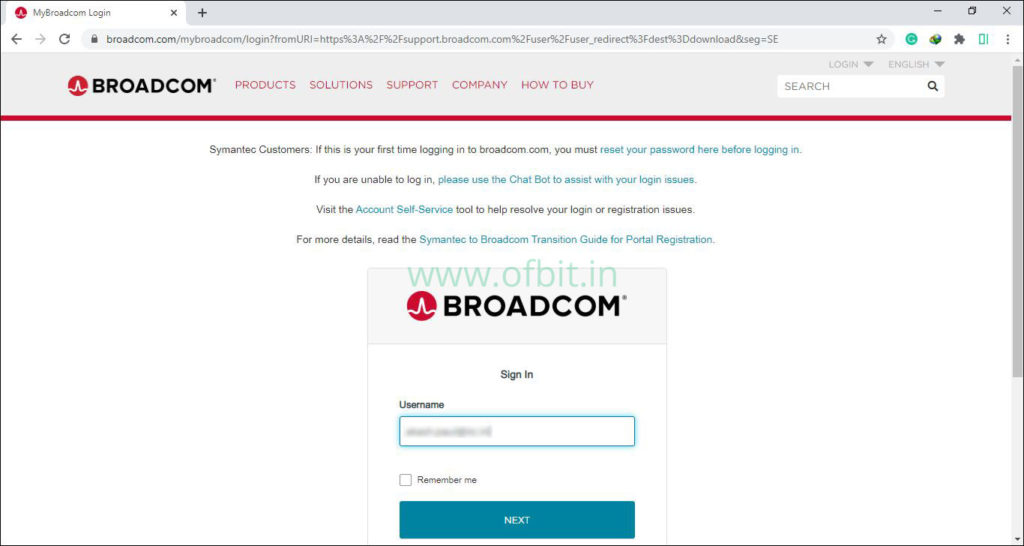
Click SEND ME THE CODE button to get the verification code to your registered mail ID.
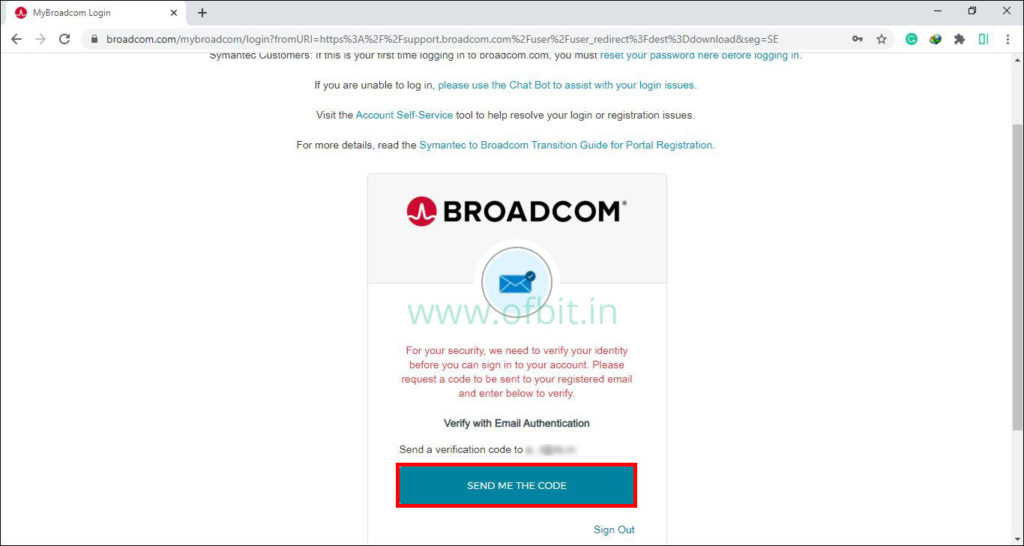
Put the verification code and click VERIFY.
Step 3: Search your Product.
You can directly search your product from the search bar or select the category. Here I want to download the Symantec Endpoint Protection Manager. I click on Protection Suite Enterprise Edition.
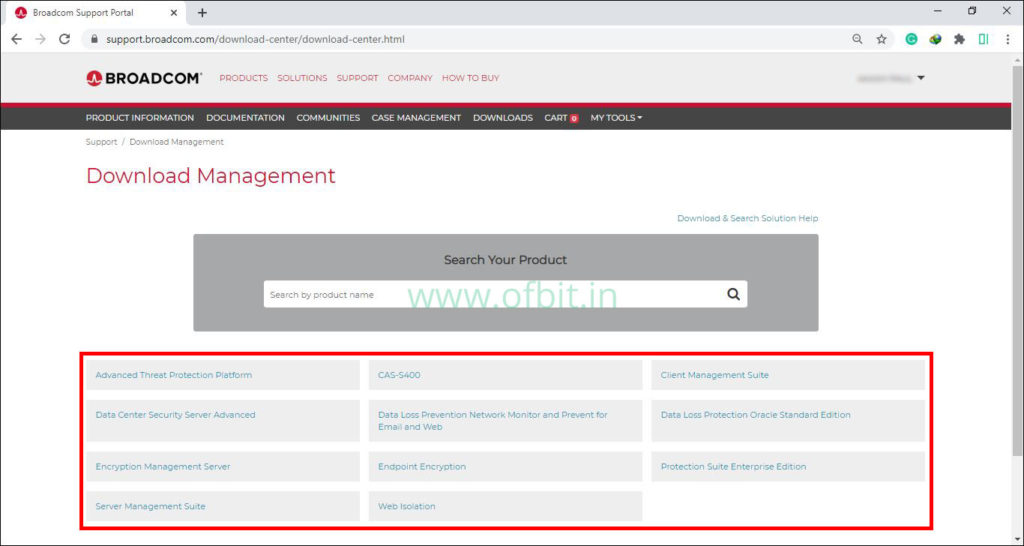
Step 4: Download Symantec Endpoint Protection suite.
Select the product version from the dropdown, here I’ll select Symantec Endpoint Protection version 14.3.
Now there are two download options. One is downloading directly via Internet Browser, Second using FTP.
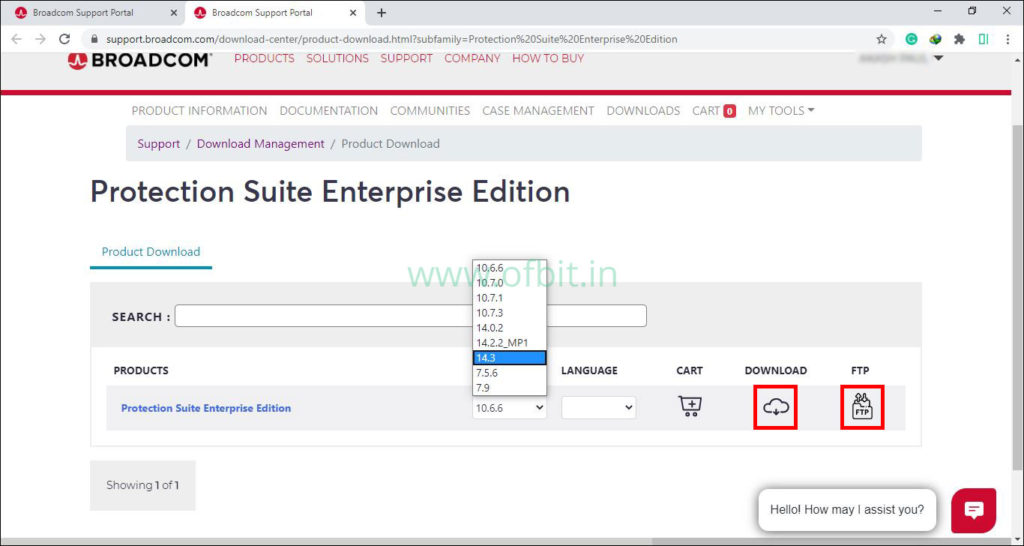
Here I’ll also show you how to download via FTP. Click FTP icon.
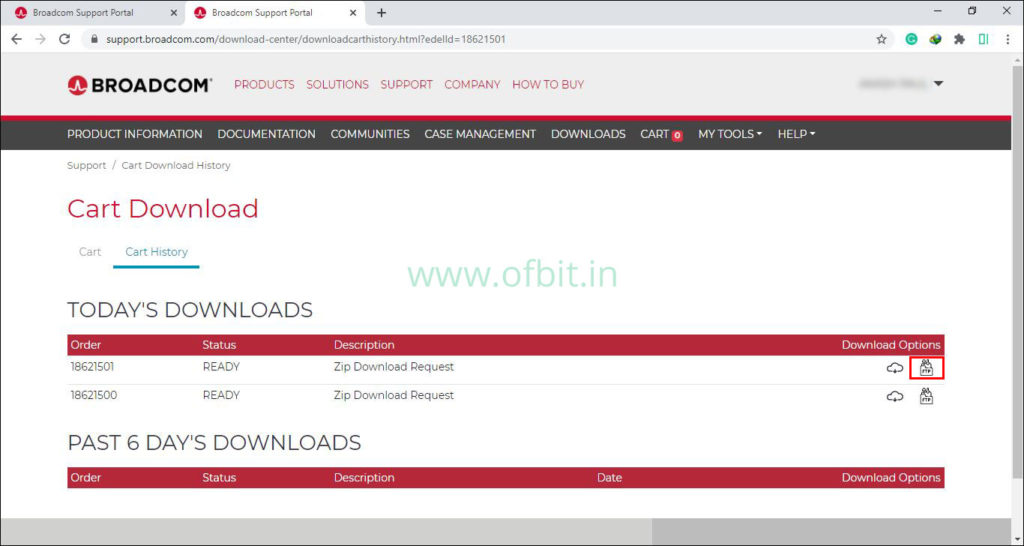
To download the files via FTP, Broadcom recommended FileZilla or WinSCP.
Use your Broadcom login credential as Username and password. and Copy the host ftp://downloads.broadcom.com to establish the communication to start the download.
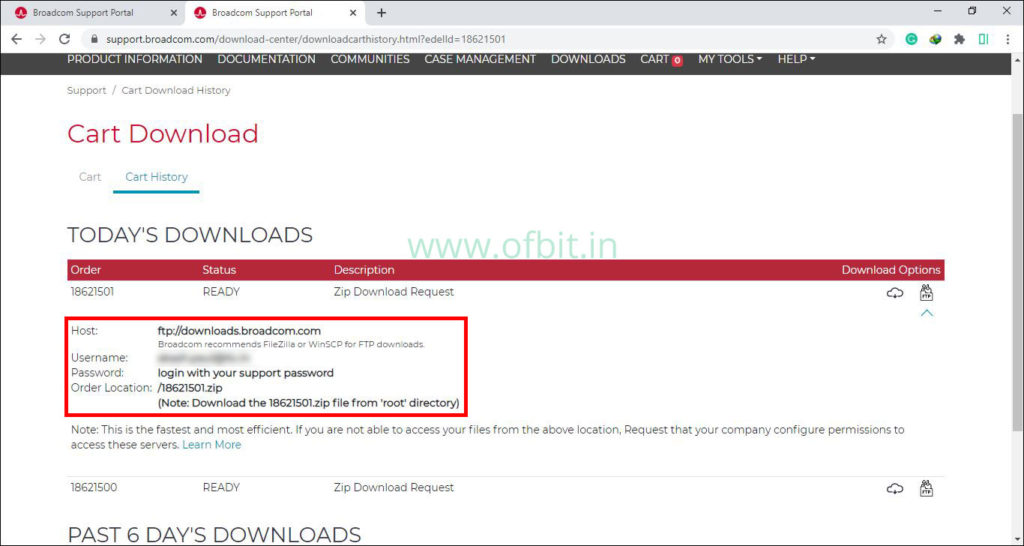
Well, In this article we have learned how to download the Symantec Product. Next, you may like to read How to Install Symantec Endpoint Protection Manager 14.3. In our upcoming article, we will learn more about Symantec Endpoint Protection features, configuration, etc.

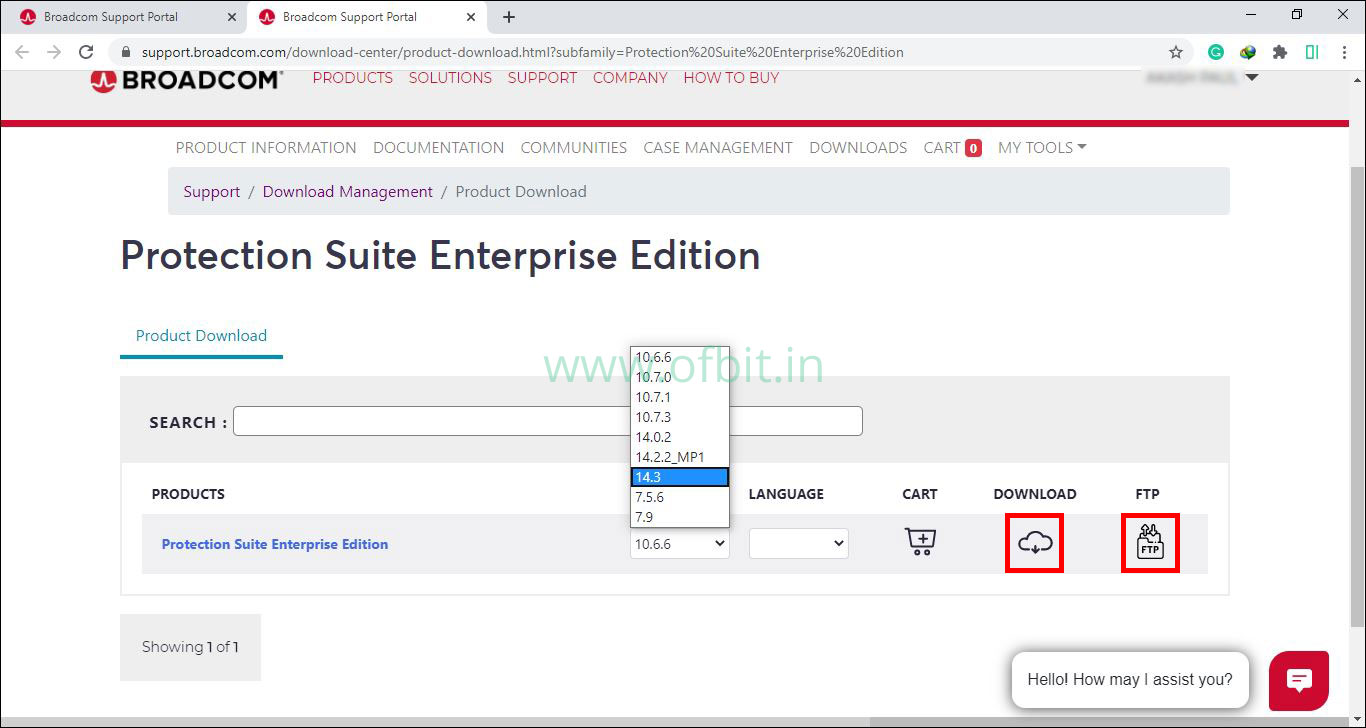
Admiring the dedication you put into your website and detailed information you offer.
It’s nice to come across a blog every once in a while that isn’t
the same outdated rehashed material. Great read! I’ve bookmarked your
site and I’m adding your RSS feeds to my Google account.
When someone searches for his vital thing, therefore he/she desires to be available
that in detail, so that thing is maintained over here.
[…] Read The Complete SEPM Download guide with Screenshot.. […]
[…] How to Download Symantec Endpoint Protection Suite Step … […]