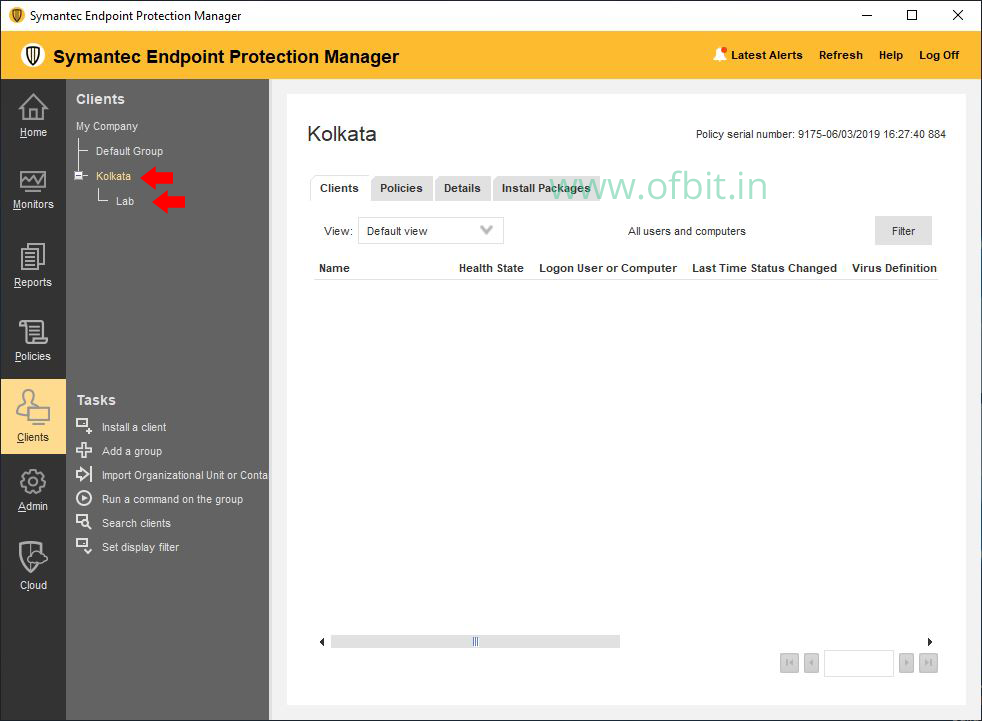In this article, we will learn How to Download Symantec EDR Diagnostics Log Step by Step with Screenshots. If you create any case with Broadcom (Symantec), for Symantec EDR, the support will ask you for the Diagnostics Logs. This Symantec EDR Diagnostics log assist them to troubleshoot the issue.
In order to gather the Symantec EDR Diagnostics Log:
- First, we will need to generate the logs using Symantec EDR Command Line (CLI).
- Followed by downloading the log using Symantec EDR Graphical User Interface (GUI).
If you are using Symantec Endpoint Detection and Response version 4.1 and older, contact Broadcom Technical Support. For Symantec Endpoint Detection and Response 4.2 and later follow the below steps.
How to Generate Symantec EDR Diagnostics Log in CLI Mode
Step 1: Log in to the Symantec EDR Command Line Interface (CLI) as admin.
You can use PuTTY or any other similar application to login into the Symantec EDR Command Line Interface. Log in as an Admin.
Step 2: Use the below command to generate the log file.
Once you log in with Admin, type the below command and press Enter.
gather_logs --to-transfers

Step 3: Verify the name of the diagnostics Log.
Once the diagnostics Log file is generated, use the below command to verify the same of it.
list --home | grep SGS-TD
By default the logs stored in /home/admin/transfers.
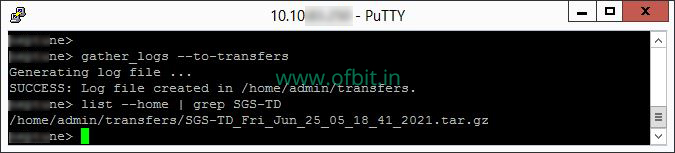
Copy the name of the Symantec EDR diagnostics Log. This will require while you download it.
Download Symantec EDR Diagnostics Log
Step 4: Log in to Symantec EDR Graphical User Interface.
In order to download Symantec EDR Diagnostics Log, log in to Symantec EDR Graphical User Interface.
Step 5: Go to Global Settings.
Click on the gear icon from the left bar to go to Settings, and then click on the first option Global.
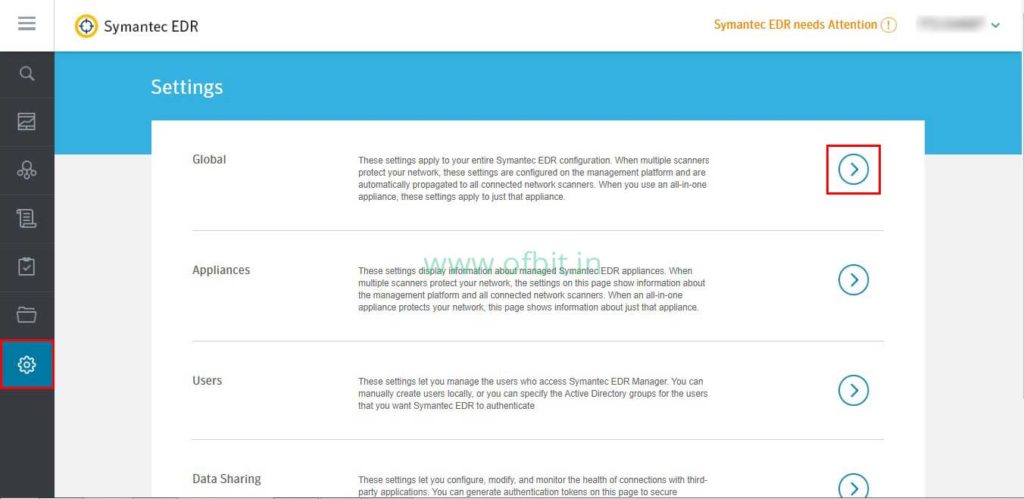
Step 6: Navigate to File Transfer.
Once you are in Global settings, scroll down till the File transfer option. Then click on the Download button.
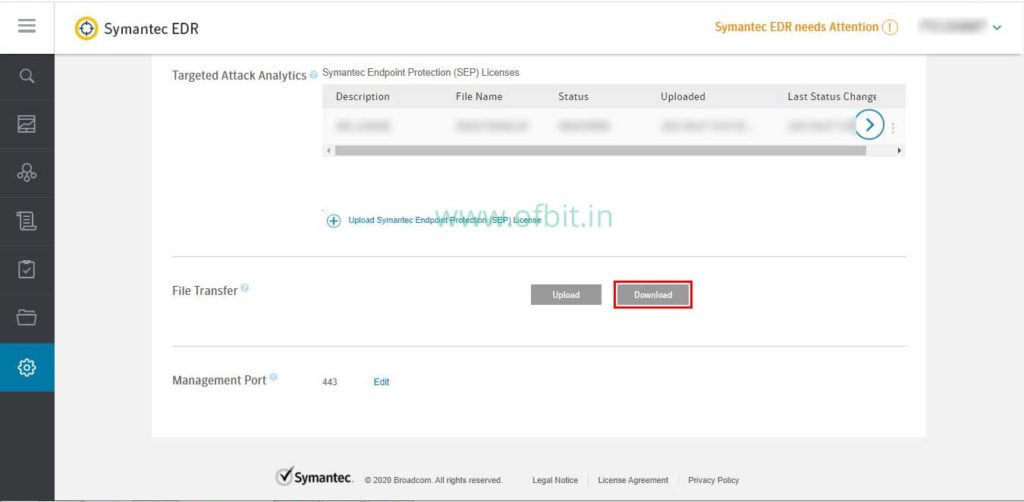
Step 7: Download Symantec EDR Diagnostics Log.
In the File Name box, type the File name of the generated Diagnostics Log which you copied in Step 3. And click the Download button.
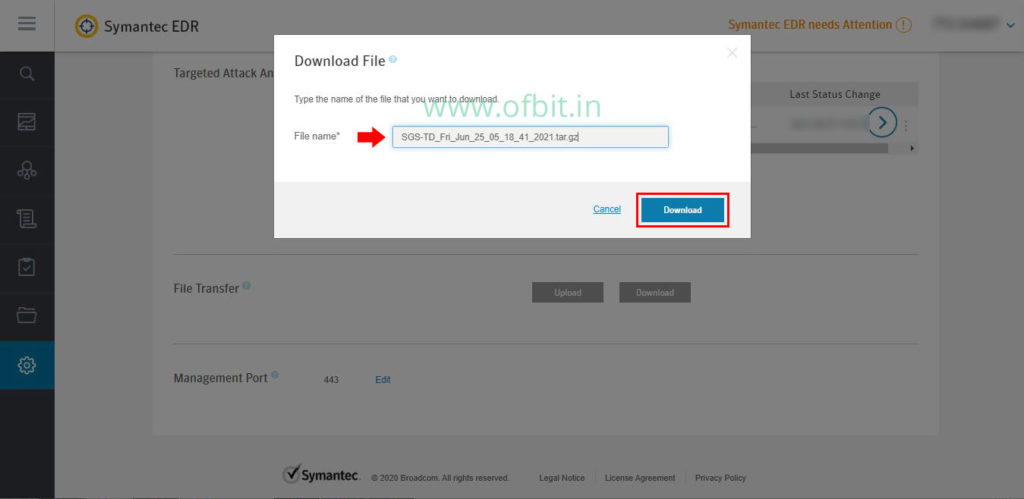
Once the file is downloaded, upload the same to the case you have created with Broadcom Technical Support.
Follow us:
If you like our articles and tutorials, you can follow us on Facebook. Also, join our Official Facebook Group for QnA sessions and Discussions with the worldwide technical community.