In this article, you will learn How to Create a Group in Symantec Endpoint Protection Manager. Creating a group is like a container for the endpoints that are run Symantec Endpoint Protection client software. By creating multiple groups and subgroups it allows us to create an organizational structure as per the security policy they need based on the role, function, geography, or a combination of criteria. For example, one group can allow accessing a set of servers where another group cannot. One group can have USB access where another group not. In our further tutorial, we will learn to create such policies.
When you first time install the Symantec Endpoint Protection Manager, you will find the following default groups created:
First, My Company: This is the parent group that contains all child groups in it. This is a top-level group.
Second, Default Group: This is the subgroup where all newly install clients are assigned if a group is not predefined.
Best Practices for Creating Client Group Structure
Symantec suggests the following as a Best Practices for Creating Client Group Structure to organize client in the Symantec Endpoint Protection Manager. You can take an idea from it, but I’ll suggest creating a Group Structure as per your organizational need.
The Simplest group structure is by endpoint type, as follows:
- Server
- Desktop
- Laptop
If your organization has a smaller number of Endpoints with less complex access requirements this can be a simple design.
Let’s talk about the Advanced group structure, you need such a kind of group if you have a large number of employees and many remote offices across the state/country. And based on the employees or location they have their individual needs.
- Main Office
- Desktops
- Laptops
- Servers
- Remote Office #1
- Desktops
- Laptops
- Servers
- Remote Office #2
- Desktops
- Laptops
- Servers
And you may have to create more subgroups to divide the endpoints based on the departments and special access for individual Remote office groups.
Create Group in Symantec Endpoint Protection Manager
To add a Group under top-level, or parent, My Company group, follow the below steps:
Step 1: Open the SEPM Console.
Step 2: Clicks Clients.
In the console, from left pane, click on the Client option.
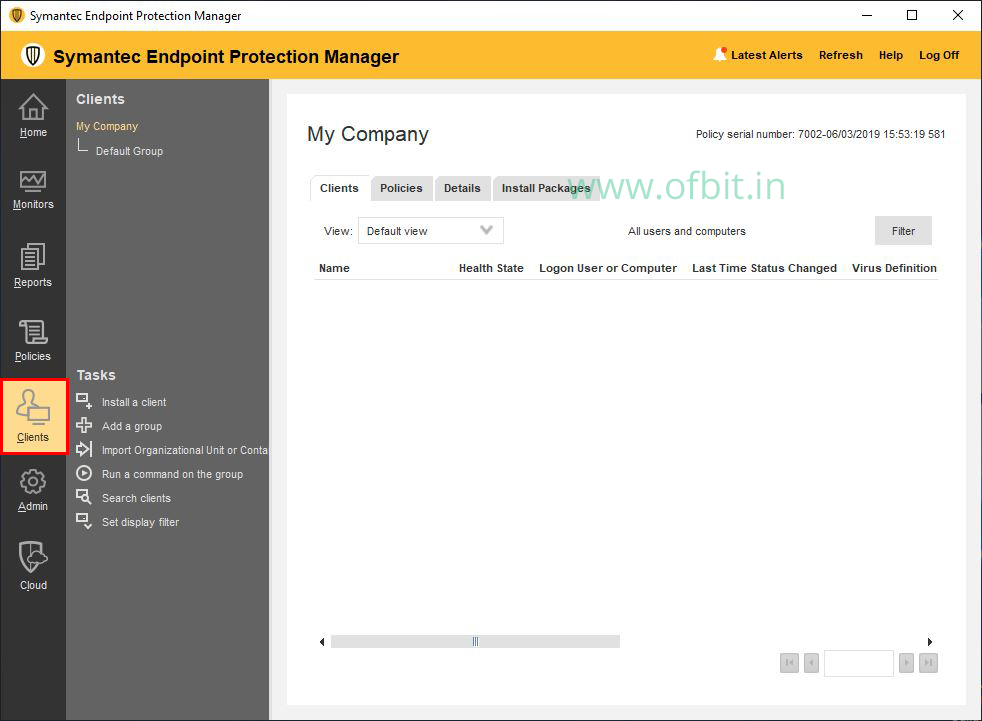
Step 3: Click Add a group under Tasks.
Select My Company and click on Add a Group under the Tasks. Or simply Right-click on the My Company and choose the first option, Add a group.
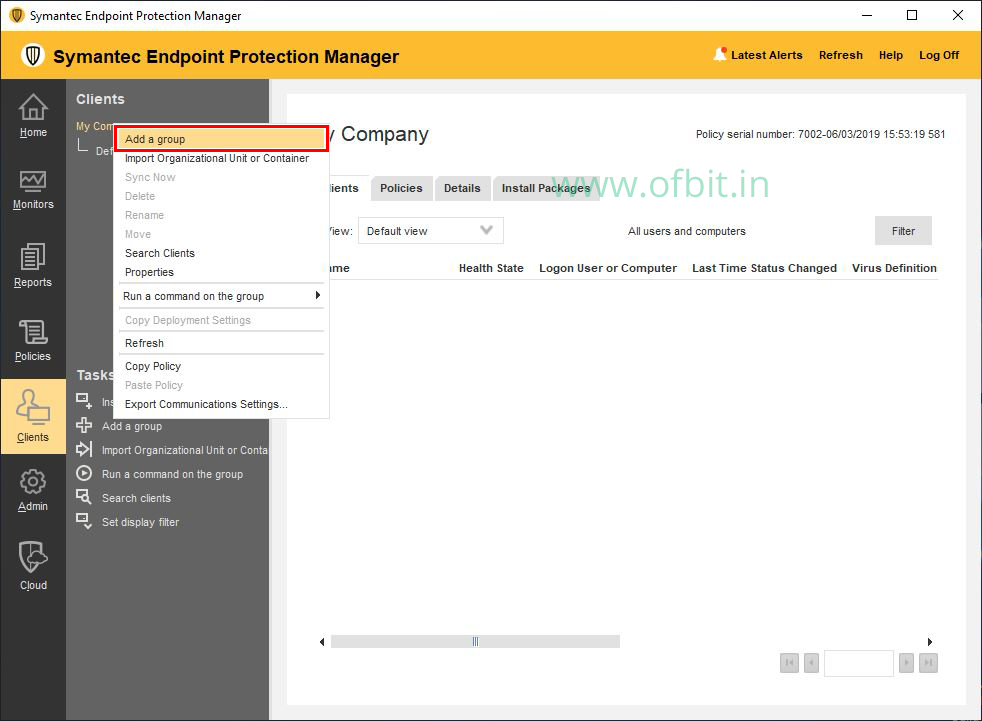
Step 3: Name the Group.
On this Add Group for My Company pop up, type the Group Name and a Description. Click Ok.
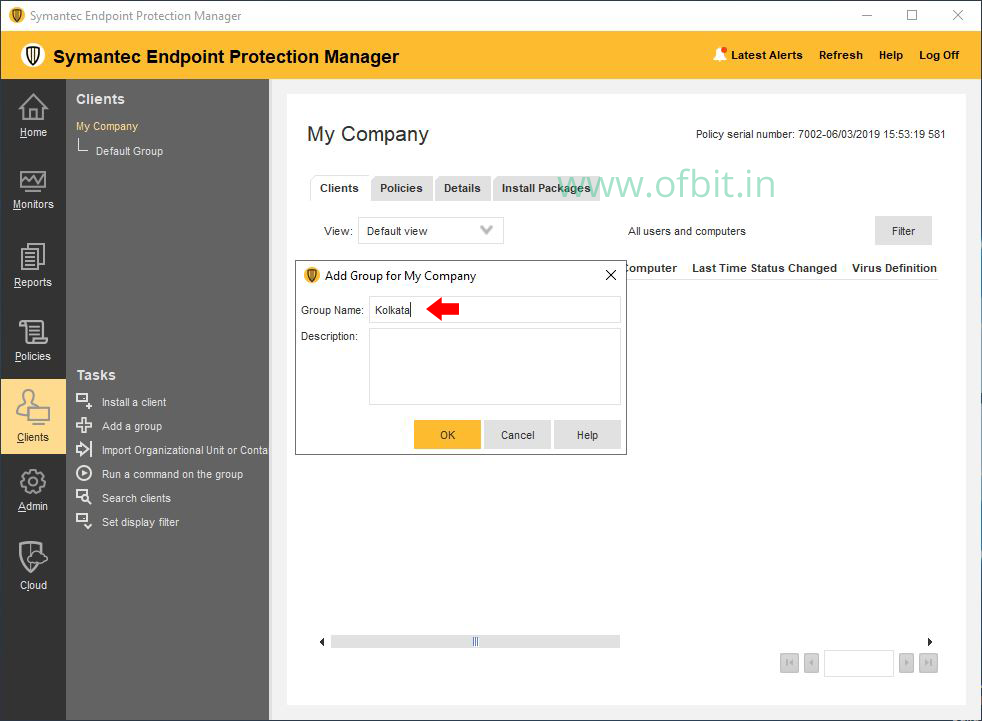
Here I created a Group and named it Kolkata, as I want to keep all my endpoints from the Kolkata office to be in this group.
By following these steps you can create more groups under Parent/top-level group My Company.
Create a Sub Group in Symantec Endpoint Protection Manager
In the last section, we have learned how to create a Group under My Company Group. Now in this section follow the below steps to create a Sub Group under any Group.
Step 1: Select the Group.
Select the group to create a sub group under it.
Step 2: Right-click on the selected group and select Add a group.
Here I select the Kolkata Group and want to create a department-wise sub-group under it.
Step 3: Fill in the Name and Description in the Add Group for Group Name dialog box.
I name the sub Group as Lab. All my lab endpoints will be in this group.
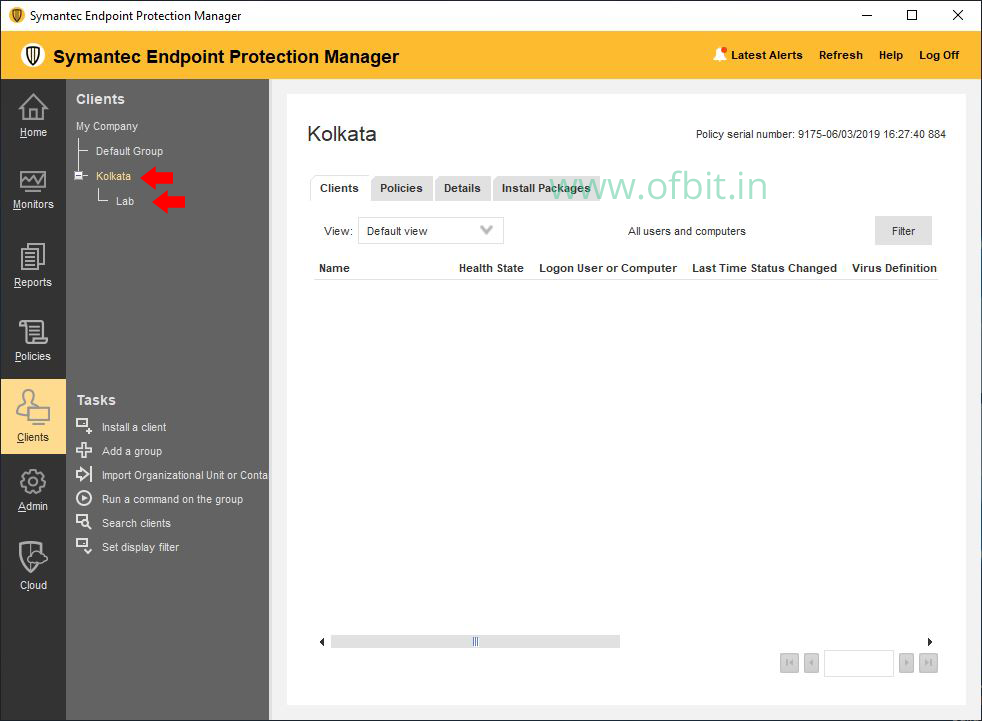
Well, we have successfully created the Group Kolkata under My Company. And a Department-wise Sub Group LAB under it. By following these steps you can create more groups and subgroups.
Learn more about topic: Symantec Endpoint Protection Manager Tutorial.
Follow us:
If you like our articles and tutorials, you can follow us on Facebook. Also, join our Official Facebook Group for QnA sessions and Discussions with the worldwide technical community.
