In this article, we will learn How to Check PowerShell Version in Windows 11. PowerShell is a modern form of Command Prompt. It is a cross-platform automation solution with the best features of other popular shells.
Check PowerShell Version
By using PowerShell Version Command, we will Get the PowerShell Version installed on your system. This command applies to Windows 10, Windows 8, also in Windows Server 2016, Windows Server 2019, etc.
Follow the below steps to get the PowerShell Version:
Step 1: Open the Start menu, and type PowerShell. From the search result click on the Windows PowerShell App.
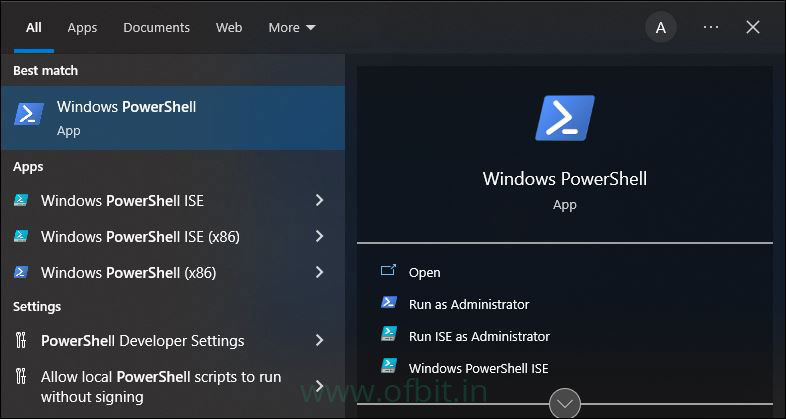
Or, Press Windows Button + R together to open Run. Type PowerShell and hit Enter. PowerShell Window will open.
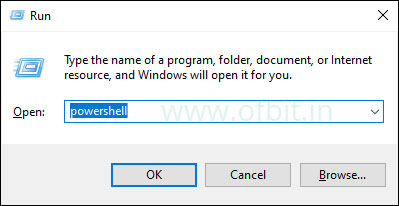
Step 2: Type the below PowerShell Version Command and hit Enter.
$PSVersionTable
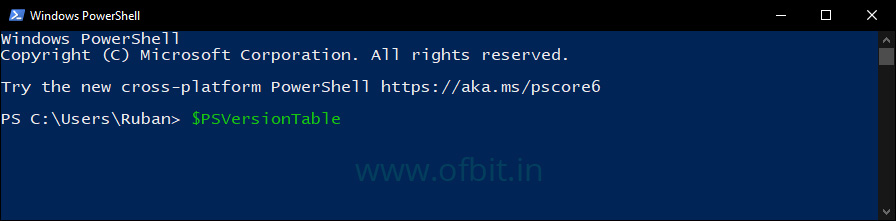
Step 3: From the output, you will find PowerShell Version next to PSVersion.
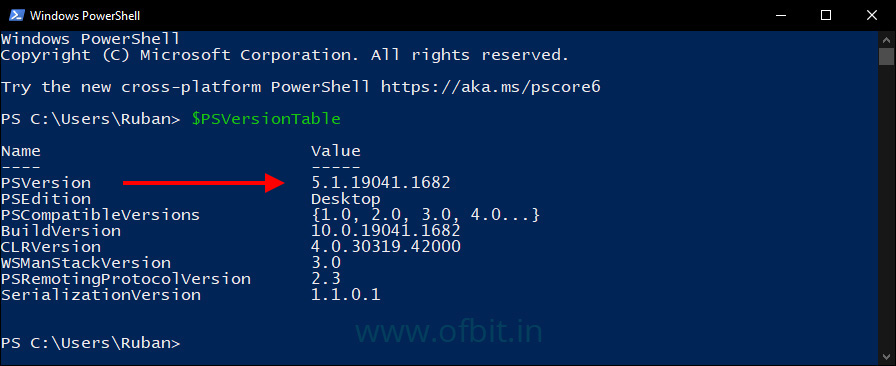
You can now close the Window by entering Exit Command.
PSVersionTable is not the only command to Get the PowerShell Version. Here are other commands which you also use to Find the PowerShell Command.
Find Your PowerShell Version
Below are the other commands that help you to find the PowerShell Version that is currently installed on your system.
$PSVersionTable.PSVersion
This will only show you the PowerShell Version Output.
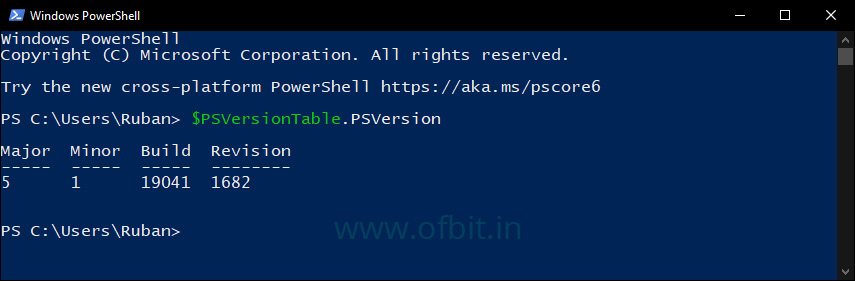
$Host
This command gives you the same output as the $PSVersionTable Command.
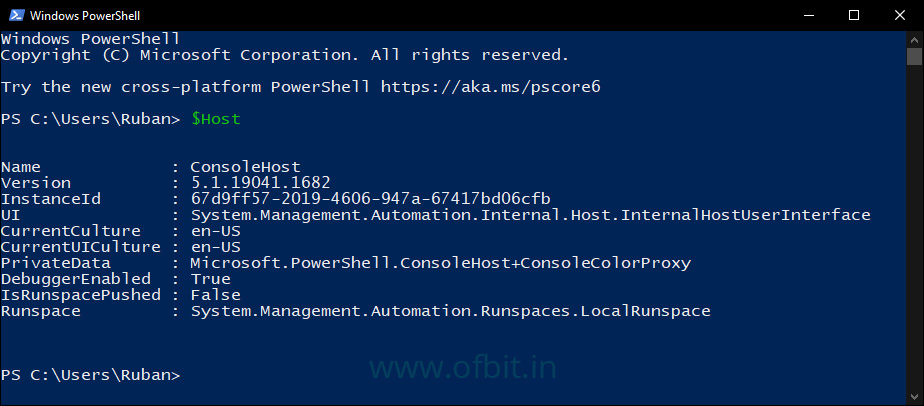
Get-Host | Select-Object Version
This command gives you the Powershell Version details only. Similler to command $PSVersionTable.PSVersion.
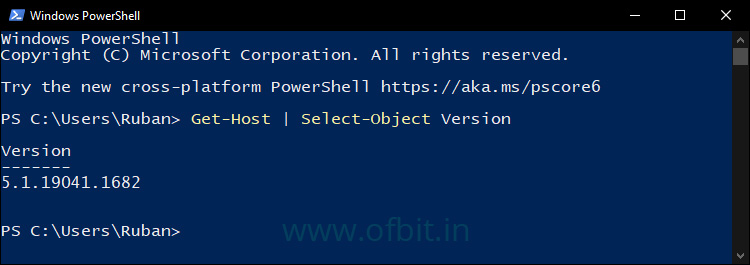
Well, in this article we have discussed possible commands to get the PowerShell version details. Hope this will help you.
Follow us:
If you like our articles and tutorials, you can follow us on Facebook. Also, join our Official Facebook Group for QnA sessions and Discussions with the worldwide technical community.


