In this article, we will learn How to Install Python on Windows 11. Python is a popular and versatile programming language known for its simplicity and readability. If you’re a Windows user looking to get started with Python, this article will guide you through the step-by-step process of installing Python on your Windows operating system.
Install Python on Windows 11
Install Python on Windows 11 by following the below simple steps:
Step 1: Download Python Installer.
Download the Python installer from the Official website at https://www.python.org/downloads/. Click on the Download Python button to download the most latest version of the Python installer.
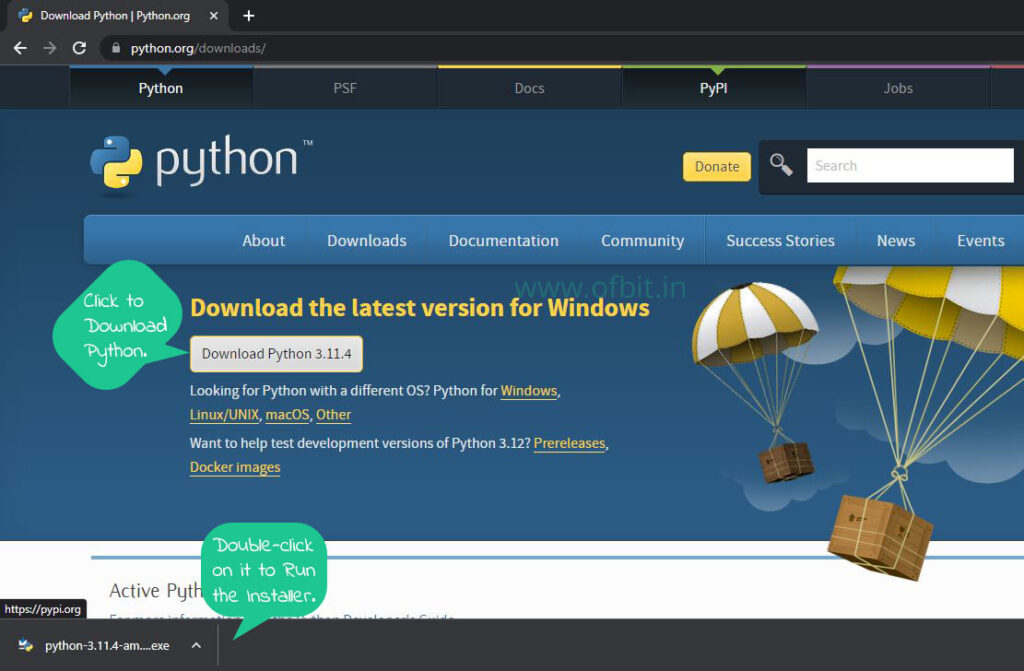
Step 2: Run the Installer to Install Python.
Locate the downloaded Python installer executable file (.exe) and double-click on it to run the installer.
Step 3: Install Python.
On the first screen of the Python Setup, click on Install Now to install Python with default settings.
Ensure that the Add Python to PATH checkbox is checked. This will enable you to run Python from any command prompt or terminal window.
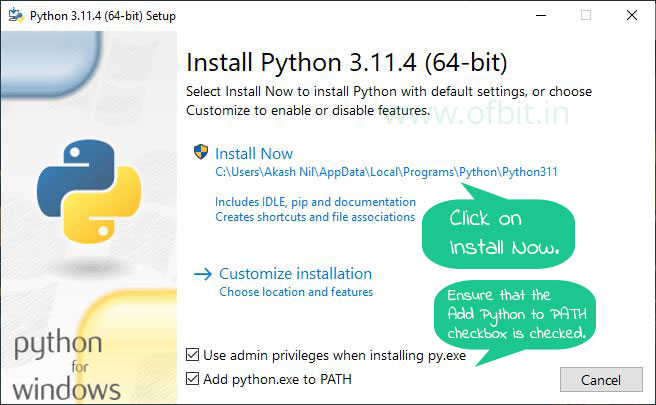
Or you can choose Customize Installation to enable or disable the feature. For this article will go with the default option.
Step 4: Complete the Installation.
The installer will extract and install Python on your system. This may take a few minutes to complete.
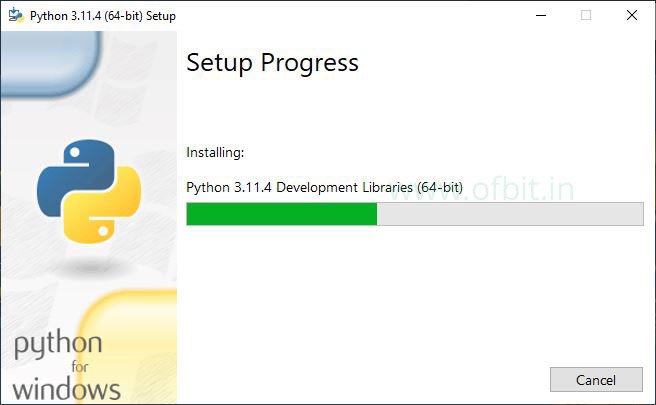
On the Setup was Succesful screen click on Close to complete the Installation.
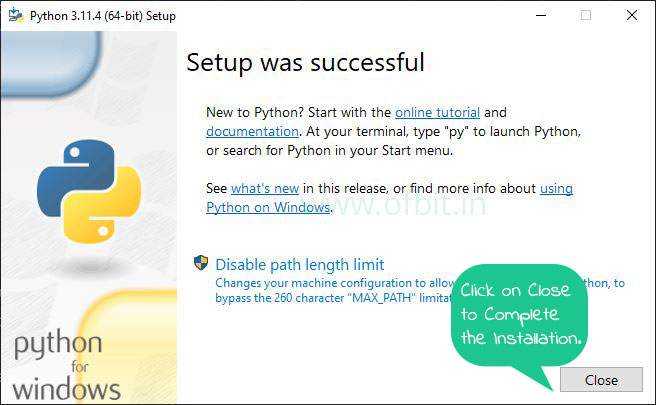
Step 5: Verify the Installation
Once the installation is finished, you can verify if Python is installed correctly. Open CMD as administrator. Type Python and hit Enter. If Python is installed successfully, you will see the below screen. You can also check the Python version displayed on this screen.

Congratulations! You have successfully installed Python on your Windows system. With Python installed, you can start exploring its vast ecosystem of libraries and frameworks, and begin your programming journey. Remember to keep your Python installation up to date by periodically checking for updates from the official Python website. Enjoy coding with Python and have fun exploring the world of programming possibilities that Python offers!
Follow us:
If you like our articles and tutorials, you can follow us on Facebook. Also, join our Official Facebook Group for Q&A sessions and Discussions with the worldwide technical community.


