In this article, we will learn how to upgrade Symantec Endpoint Protection Manager. This guide will help you to migrate and update Symantec Endpoint Protection Manager to the latest release 14.3.
As per Tenable, Symantec Endpoint Protection Manager installed on the remote host is affected by multiple vulnerabilities. Tenable recommend, upgrade to Symantec Endpoint Protection Manager v14.3 or later.
Symantec Endpoint Protection Upgrade Process
If you are thinking about the upgrade, you should have a solid understanding of your network topology and create a well-organized plan to maximize the protection of your network during the upgrade. Best practices involve the following steps:
Step 1: Create an upgrade plan
Step 2: Back up and prepare for disaster recovery (critical)
Step 3: Prepare Symantec Endpoint Protection managers
Step 4: Stop the Symantec Endpoint Protection Manager service
Step 5: Upgrade the Symantec Endpoint Protection Manager
Step 6: Upgrade the Symantec Endpoint Protection clients
To know more from the Symantec, click here.
If you want to install the SEPM server for the first time, I have another article for you.
Installing Symantec Endpoint Protection Manager 14.3 Step by Step Screenshot
Upgrade Symantec Endpoint Protection Manager
Step 1: Once downloaded the product, run the Symantec_Endpoint_Protection_14.3.0_Full_Installation_EN.exe
Step 2: On Symantec Endpoint Protection Installation Program dialog box, click Install Symantec Endpoint Protection.
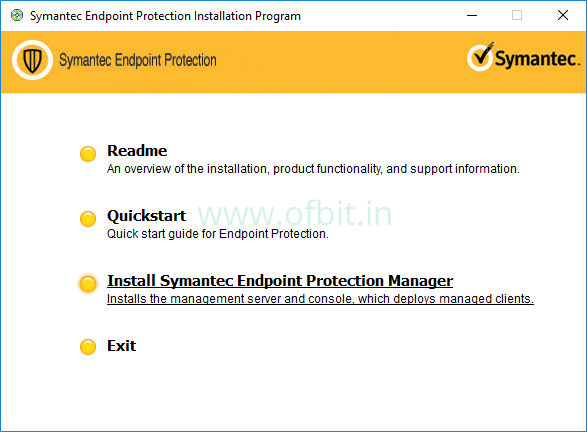
Step 3: Upgrade the management server and console.
Click Next to begin the SEPM upgrade process.
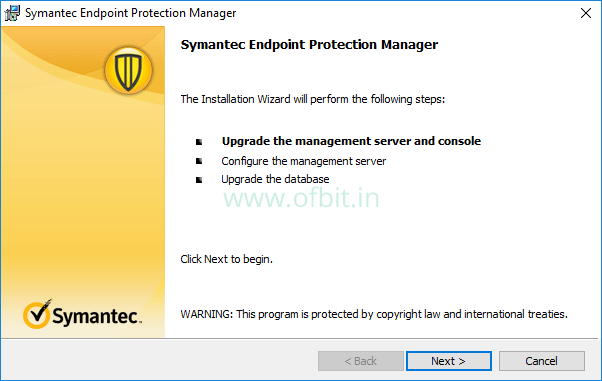
On this screen, before click Next, close the below applications (recheck if running).
- Symantec Endpoint Protection Manager remote and Web console.
- Management Server Configuration and Migration wizard.
- Database backup and restore Wizard.
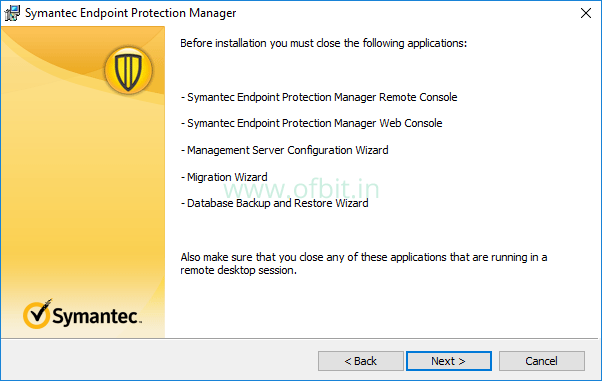
On this screen, accept the Licence agreement and click Next.
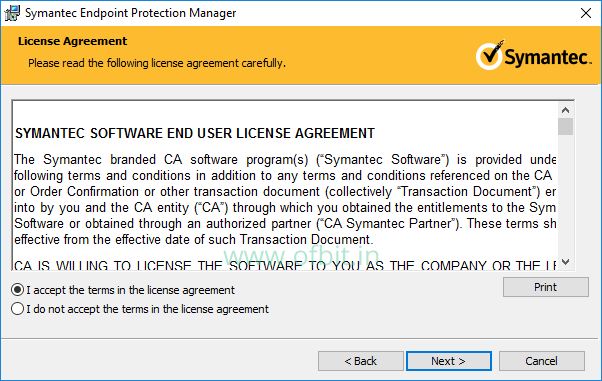
Step 4: Symantec Protection Manager Database Backup
On this screen, the Installation wizard recommended that you first take a backup of the SEPM database if you have not done it recently.
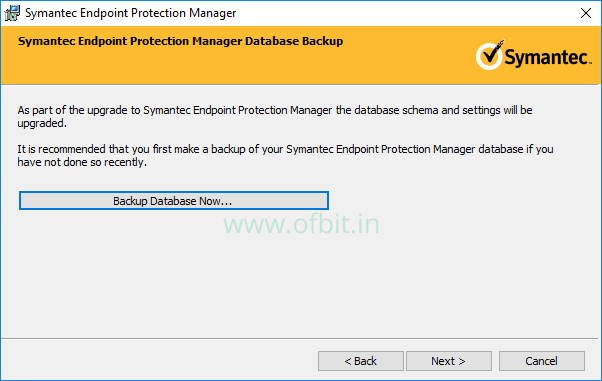
If you have already took the back up, click Next.
If you choose the Backup database now, setup will cancel. Once the backup process completes, restart the SEPM installation.
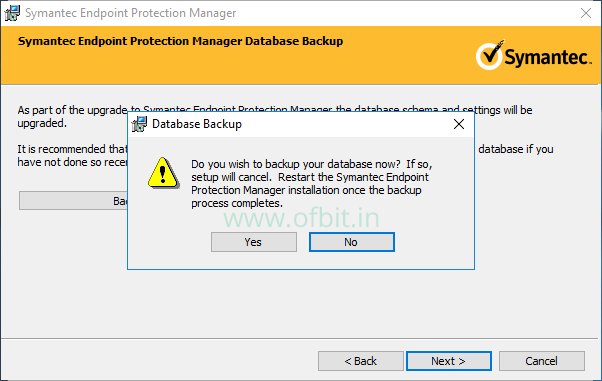
On this screen, the installer has determined that if your system meets the installation requirements or not.
Click Install to begin the Installation.
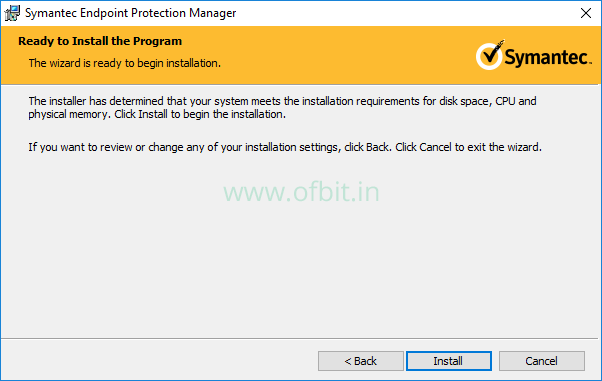
The Symantec Endpoint Protection Manager has successfully installed. Now click Next to begin the upgrade process.
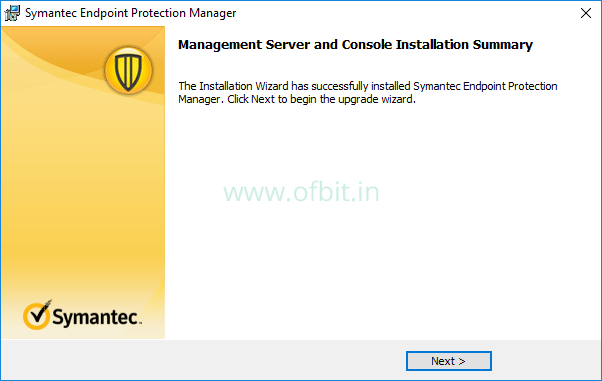
Step 5: Upgrade Symantec Endpoint Protection Management.
Upon successful installation, This screen will come up, click Next to begin the server upgrade to v14.3.
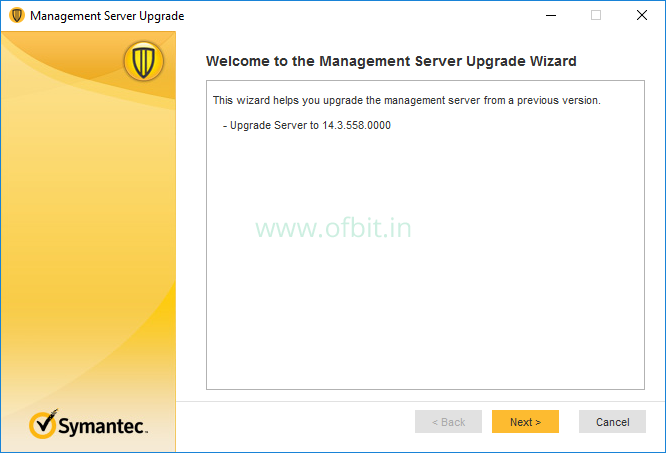
The management server upgrade process can take a long time to complete. You can see the individual process initiated by the upgrade wizard.
Upgrading schema, importing client packages, rebuilding database indexes.
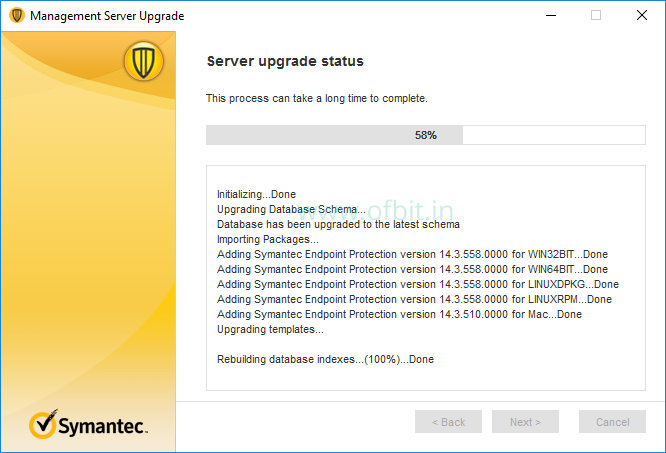
Upgrade Succeeded. Click Next.
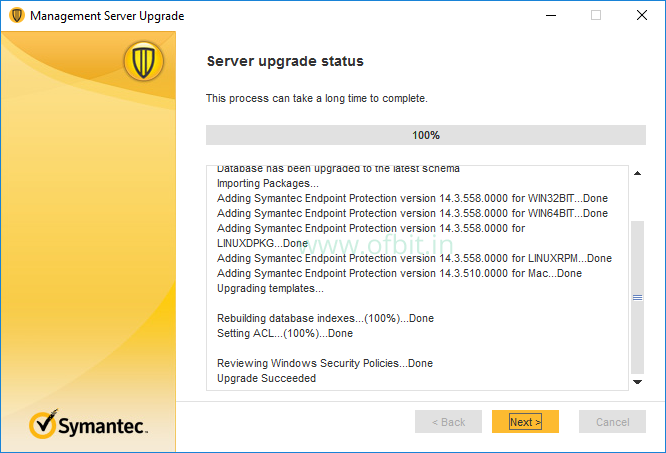
Click Finish to start Symantec Endpoint Protection Manager.
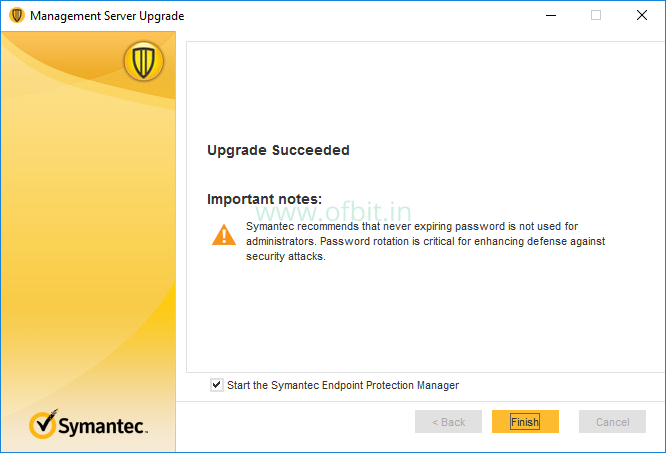
Login to my SEPM console after upgrade. And here is the dashboard.
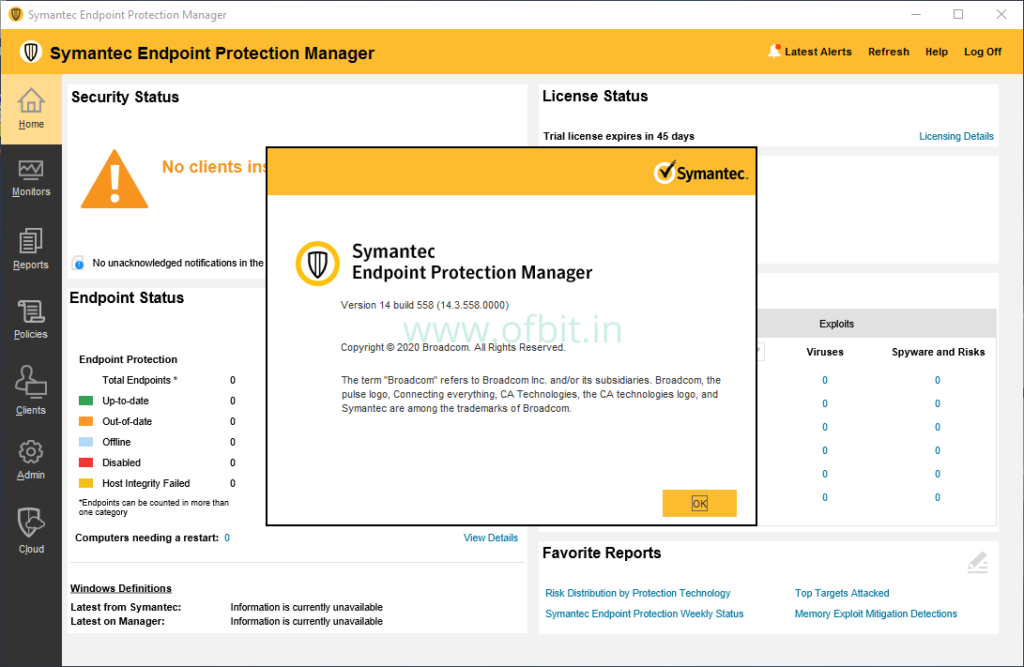
Well, We have successfully upgraded the Symantec Endpoint Protection manager to the latest release v14.3.
I strongly recommend you to create a case with Symantec to know more about the known issues of the latest package (if any) and create a plan of action with the help of there experts.

Hello there, just became aware of your blog through
Google, and found that it’s truly informative.
I’m gonna watch out for brussels. I will appreciate if you continue this in future.
A lot of people will be benefited from your writing. Cheers!
Thanks for ones marvelous posting! I seriously enjoyed
reading it, you could be a great author.I will make certain to bookmark your
blog and definitely will come back later on. I want to encourage you to ultimately continue
your great work, have a nice afternoon!
Very good article. I will be experiencing some of these issues as well..
I think this is one of the most important info for me. And i’m glad reading your article. But should remark on few general things, The website style is great, the articles is really excellent : D. Good job, cheers
Good information. Lucky me I recently found your blog by accident (stumbleupon).
I’ve bookmarked it for later!
Thank you for the article.
Best regards,
Dinesen Hessellund
[…] How to upgrade Symantec Endpoint Protection Manager Step by Step with Screenshot. […]
Hello, just wanted to say, I liked this article. It was practical.
Keep on posting!
Great post. I’m going through some of these issues as well..
Thank you for sharing indeed great looking!