In this tutorial, we will learn How to install VirtualBox in Ubuntu 20.04. Oracle VM VirtualBox is a free open Source, powerful x86 and AMD64/Intel64 virtualization product for home use as well as enterprises.
As VirtualBox is available through the standard Ubuntu repository, we will download and install VirtualBox in Ubuntu directly, instead of Oracle VM VirtualBox download from Oracle’s repository. Before that, we need to update the repository to update the list of the latest available packages and their versions.
Oracle VirtualBox download for Windows, OS X and Solaris Host, click here.
To update the List of latest packages and their version:
First, open the Terminal by using Ctrl+Alt+T. Then type the following command and press Enter.
$ sudo apt update
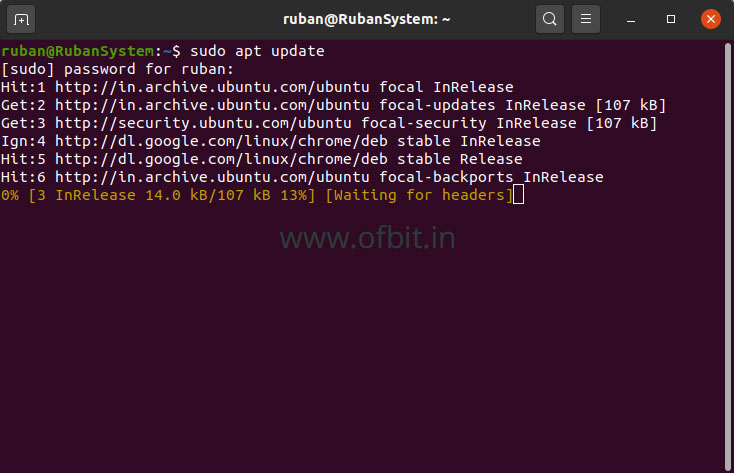
Install VirtualBox on Ubuntu 20.04 step by step
In the previous step, we have already updated the list of latest available packages and their version. Now to install VirtualBox type the following command in the terminal and press Enter.
$ sudo apt install virtualbox
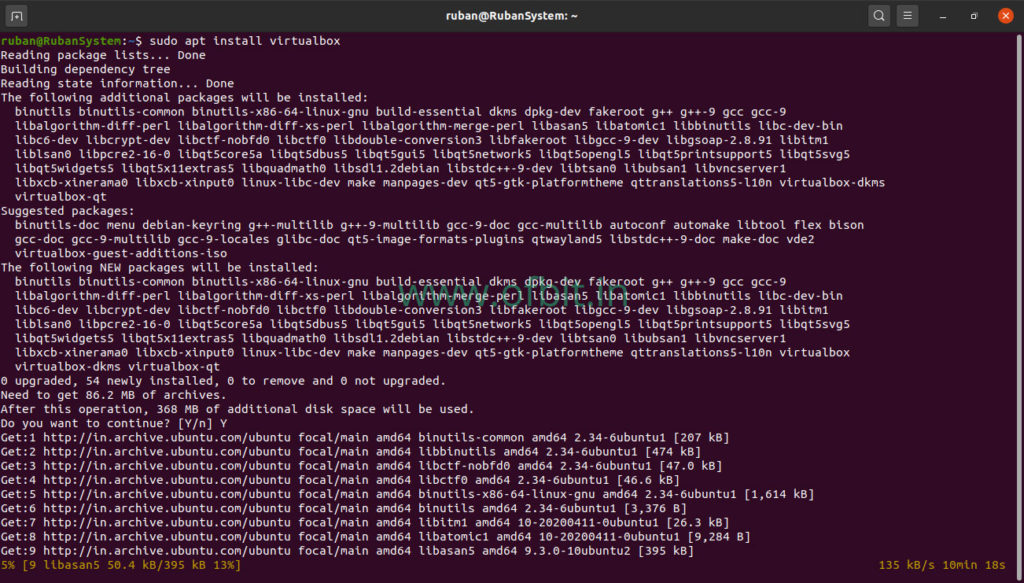
Upon successful installation, type the following command in terminal to open the VirtualBox.
$ VirtualBox
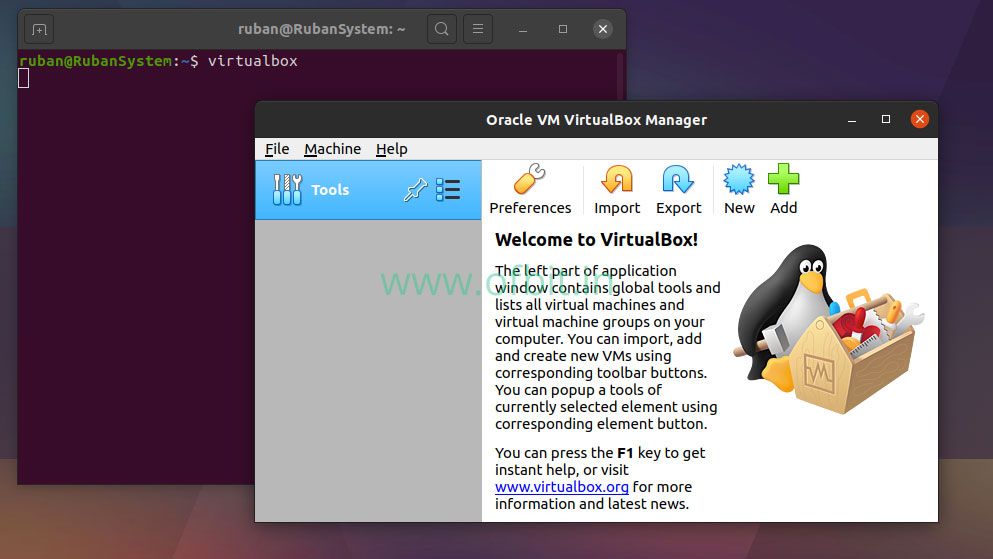
In this tutorial, we have installed Oracle VM VirtualBox in Ubuntu 20.04 LTS Focal Fossa. In our next tutorial we will learn how to install VirtualBox Extension Pack and Guest Addition.

![RHEL-8-[GUI]-Installation-[Step-by-Step]](https://ofbit.in/wp-content/uploads/2020/04/RHEL-8-GUI-Installation-Step-by-Step-1024x576.jpg)
[…] we have successfully installed the VirtualBox on Ubuntu operating system using command line mode. Upon installation, optionally we can install the VirtualBox Extension pack and VirtualBox Guest […]