In this tutorial, we will learn how to install VirtualBox Extension Pack on Ubuntu 20.04. Also install VirtualBox Guest Addition using the command line in Ubuntu.
Well, we have successfully installed the VirtualBox on Ubuntu operating system using command line mode. Upon installation, optionally we can install the VirtualBox Extension pack and VirtualBox Guest addition pack to add extra features.
Oracle VM Virtualbox extension pack download, Click here
VirtualBox Extension Pack and Guest Addition installation Step by Step
Now we will install the VirtualBox Extension pack first followed by VirtualBox Guest Addition using the command line in Ubuntu.
To start the installation, open the terminal by using Ctrl+Alt+T. Then type the following command.
$ sudo apt install virtualbox-ext-pack

On this screen, click Ok to acknowledge the installation.
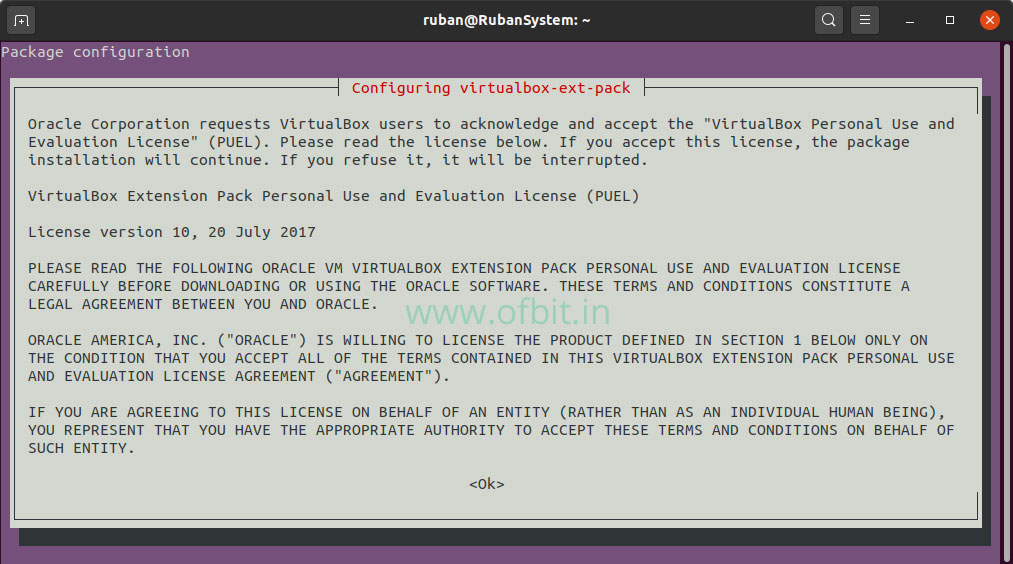
Select Yes to accept the terms.
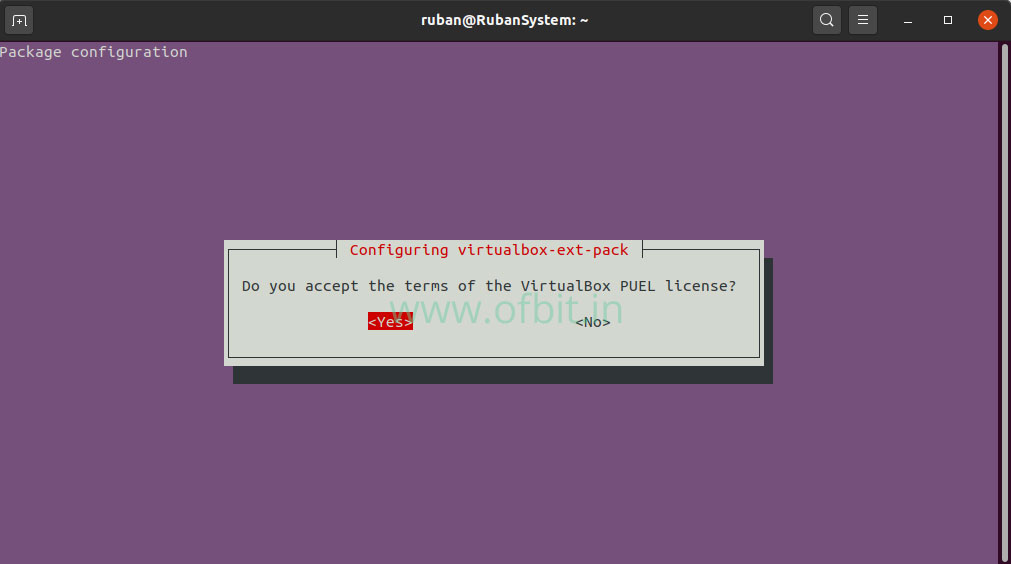
Oracle VM VirtualBox Extension pack is now successfully installed.
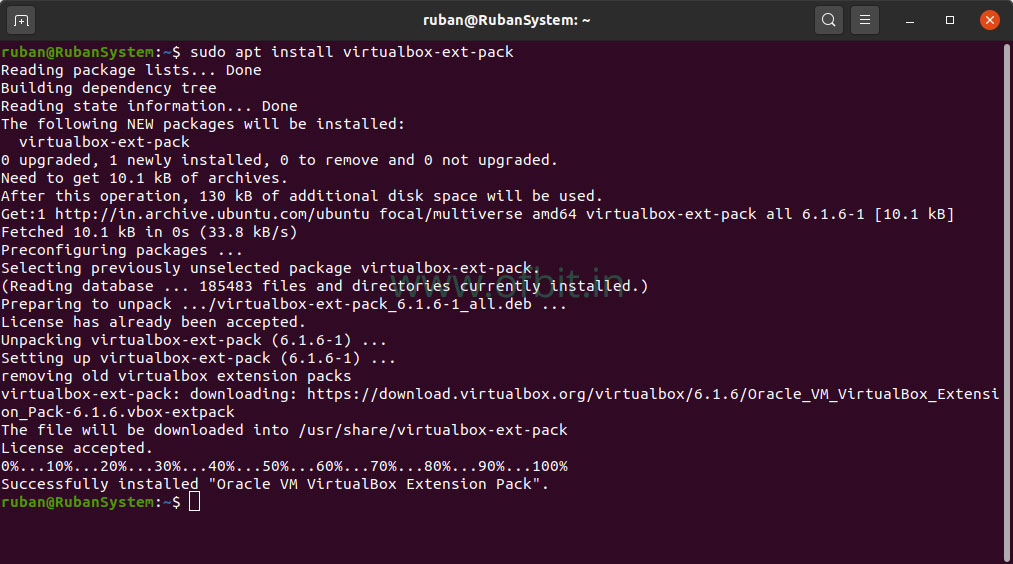
Now, to install VirtualBox Guest Addition, type the following command in the terminal and press Enter.
$ sudo apt install virtualbox-guest-additions-iso

Your Oracle VM VirtualBox Guest Addition Pack is now installed.

In this tutorial we have learned, how to install VirtualBox Extension and Guest Addition features. I hope you find this tutorial useful.

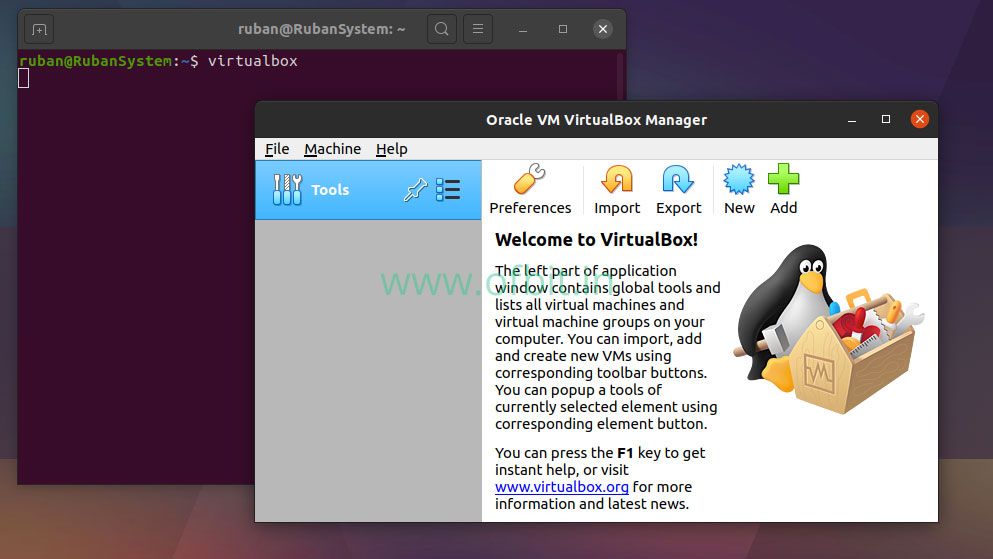
![RHEL-8-[GUI]-Installation-[Step-by-Step]](https://ofbit.in/wp-content/uploads/2020/04/RHEL-8-GUI-Installation-Step-by-Step-1024x576.jpg)
[…] In this tutorial, we have installed Oracle VM VirtualBox in Ubuntu 20.04 LTS Focal Fossa. In our next tutorial we will learn how to install VirtualBox Extension Pack and Guest Addition. […]
I am no longer sure the place you’re getting your info, but good topic.
I needs to spend some time studying much more or understanding more.
Thanks for wonderful info I was looking for this information for
my mission.