In this article, we will learn How to Run Command Prompt as an Administrator, sometimes you need to run your Command Prompt with Administrator Privileges for those commands which need Admin Privileges, these shortcuts will help you to launch Command Prompt with Administrative Rights easily and can be used in Windows 10, Windows 8.1, Windows 8, Windows 7.
You can open the Command Prompt in Windows with the various methods, but here I mentioned the best easiest way to open the Command prompt as an Administrator.
Launch Command Prompt as Administrator [Step By Step]
The best and simple method is to run the command prompt using the RUN box.
Step 1: To open Run Box Press Windows+R.
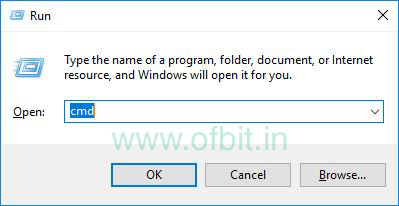
Step 2: Type CMD and Press Ctrl+Shift+Enter to run the Command as an Administrator.
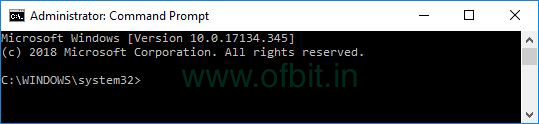
You might also be interested in: Hidden Secret | How to Run Command Prompt as Administrator from Windows Task Manager
As mentioned earlier in windows there are many methods are available to run the Command Prompt as an Admin, here I list some of them:
Method 1:
Click on the Windows Button, and type “command prompt” or “cmd“, on the search result you can see “Command prompt” (in Windows 10) or “CMD“(in Windows 7) listed. Right-Click on that result and select “Run as Administrator“.
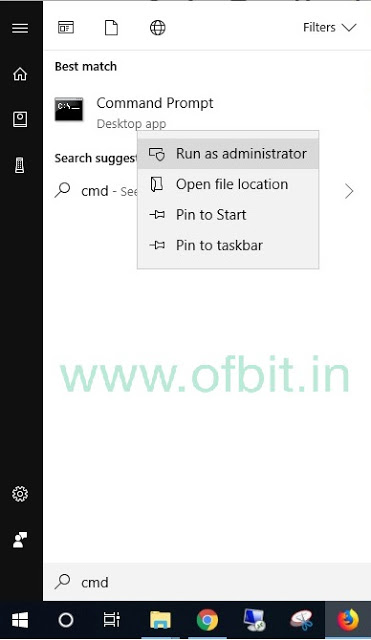
Method 2:
Press Windows+X or take the Cursor to the bottom right corner. And Right-Click, to open the Power User Menu, and select “Command Prompt (admin)“. This method will work on Windows 7 and up except Windows 10 latest build version.
Well, I believe you find these methods helpful. don’t forget to post a comment if have any questions.
People also ask and Searches related to How to Run Command Prompt as Administrator [Step By Step]
- How to Open the Command Prompt as an Administrator in Windows 10.
- How do I run cmd as an administrator on Windows 10.
- Different Ways to Open Command Prompt as Administrator.
- How to Run Command Prompt as an Administrator.
Follow us:
If you like our articles and tutorials, you can follow us on Facebook. Also, join our Official Facebook Group for QnA sessions and Discussions with the worldwide technical community.

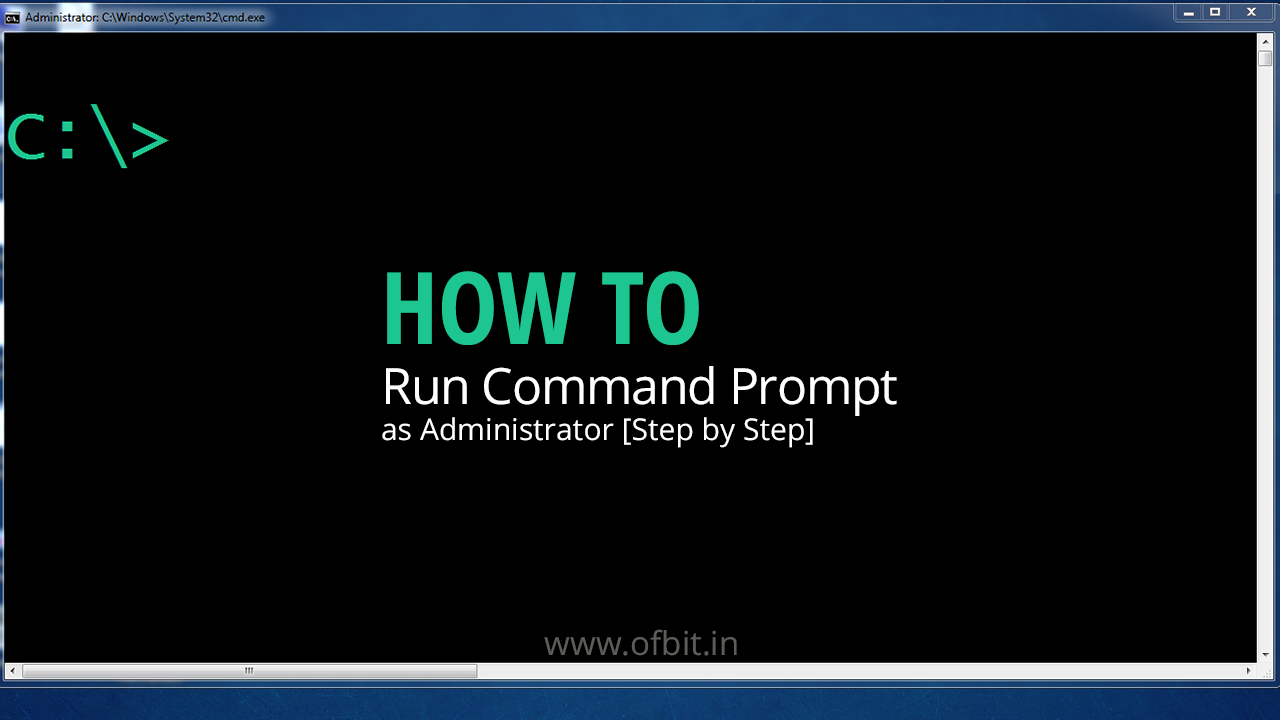

[…] Related Article: How to Run Command Prompt as Administrator [Step By Step] […]
[…] methods to Run Check disk and fix the disk errors.First, try to boot your system in Safe mode. Then open the command prompt with administrative privilege, type chkdsk /f /r, and press Enter.Second, Boot with Live OS and run a Check Disk.Third, Boot your […]
[…] Step 1: Run the Command Prompt as Administrator. […]
[…] This will open the command prompt in User mode. You can also run command prompt as administrator. […]