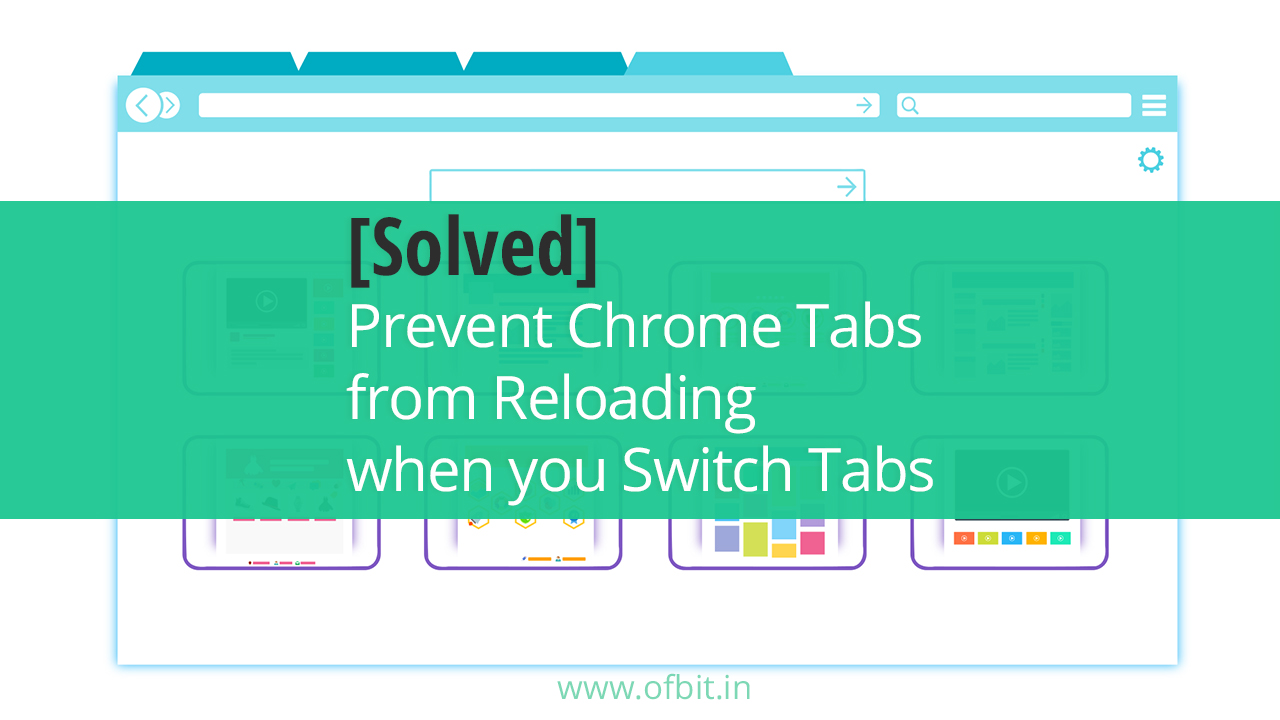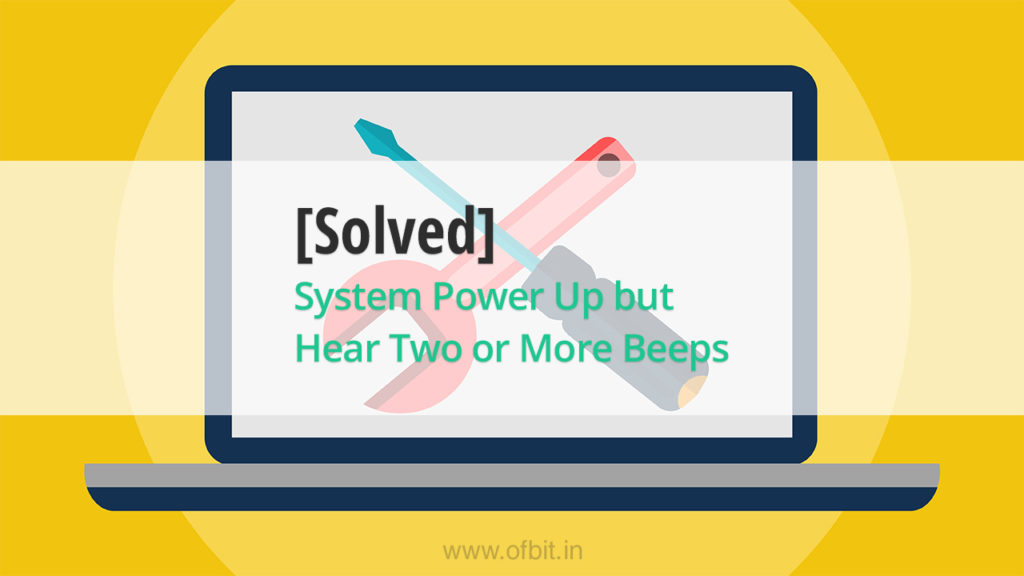In this article, I will show you How to stop Chrome tabs from reloading when you switch between tabs. Well, it’s very annoying, while you have to work with multiple tabs and frequently switch between them. Although working with multiple tabs means your browser starts lagging but if auto-refresh every time it’s worse.
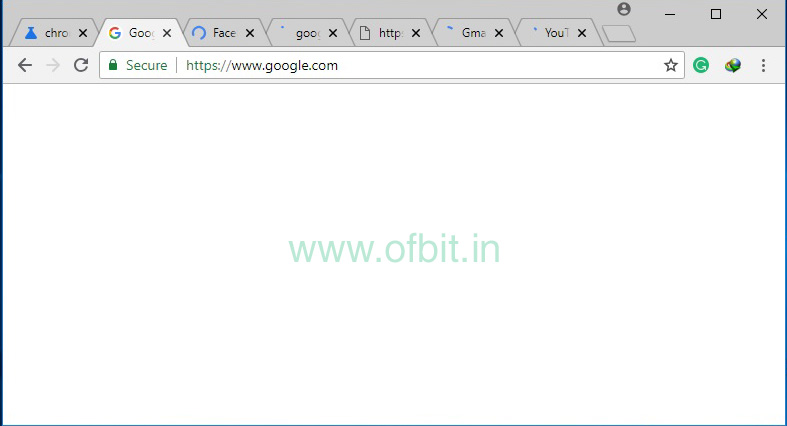
This feature is for Computers with low configuration, it’s called built-in memory management that causes inactive tabs to “sleep” to maintain RAM management. When you click the tab again, it has to reload the page. But if you use a computer with a decent configuration I believe you don’t want this feature.
Well, Chrome allows you to disable the auto-refresh tabs feature by following simple steps.
Disabling Tab Discarding in Chrome
Step 1. You won’t find the Tab Discarding option direct within the Chrome configuration settings, hence you need to look for the Chrome flag by type the following path to the address bar.
Copy this path - chrome://flags/#automatic-tab-discarding
The above command directly takes you to the Option, which you can see highlighted in Yellow.
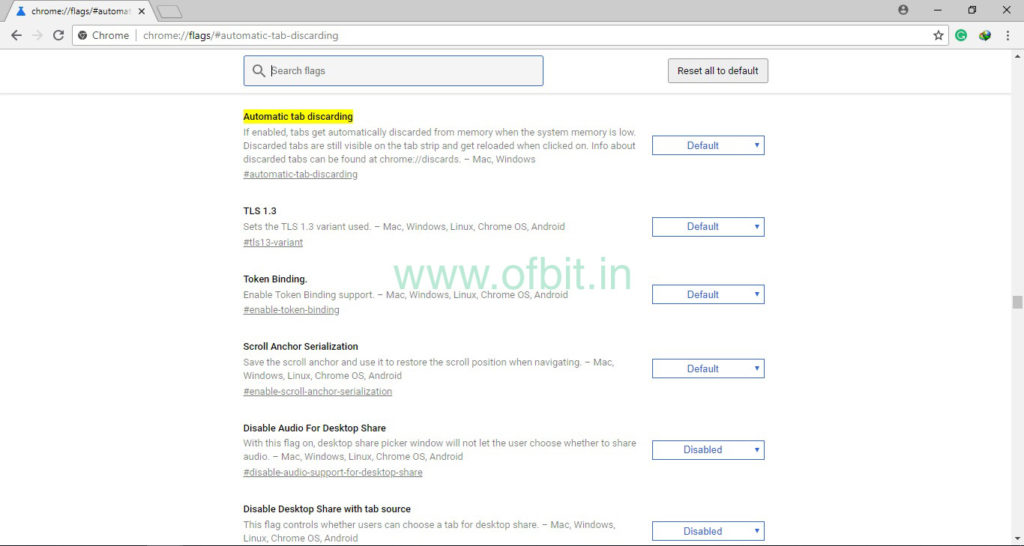
Step 2. Next, to the Flag, you can see a button with a drop-down arrow. Click the drop-down arrow and select the Disabled option.
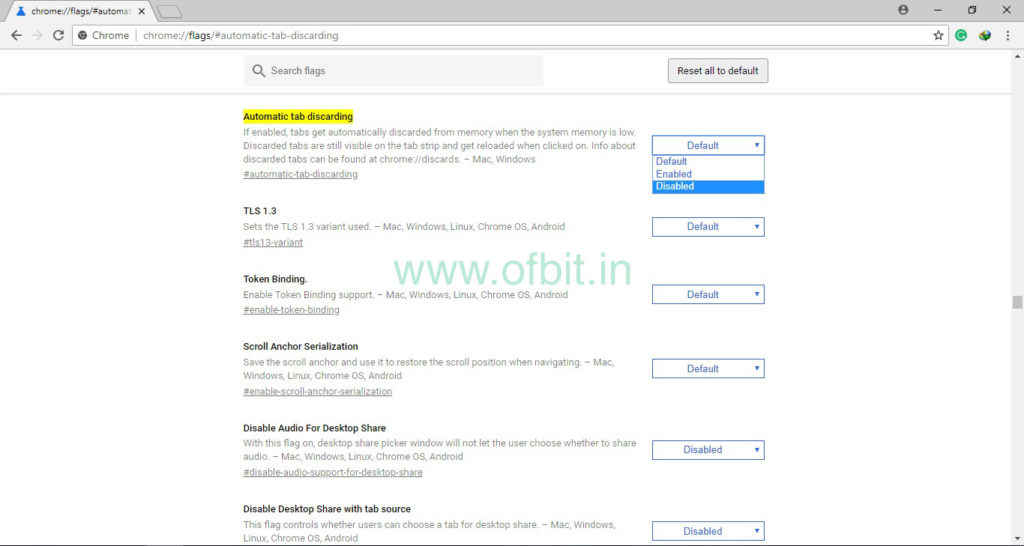
Step 3. In the last step, click the RELAUNCH NOW button.
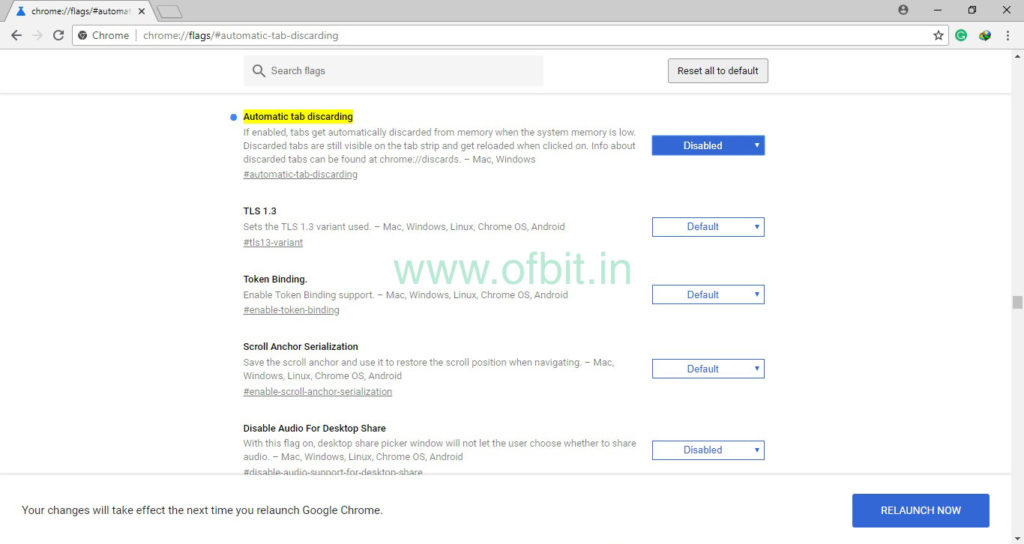
Well, I believe now you won’t get an auto-refresh Chrome tab again when You Switch Tabs. If the issue persists, don’t forget to comment below.
Discover More: How-To, Troubleshooting.
People also ask and Searches related to [Solved] Prevent Chrome tabs from Reloading when you Switch Tabs
- How to Stop Chrome from Reloading When You Switch Tabs?
- Google Chrome keeps reloading tabs – How to stop it from refresh?
- How to disable auto-refresh tabs in Chrome?
- How to Stop Chrome from Reloading Every Tab?
- Stop google chrome from refreshing tabs.
- Stop auto-refresh chrome.
- How to Prevent Chrome from Reloading Tabs When You Switch Tab?
Follow us:
If you like our articles and tutorials, you can follow us on Facebook. Also, join our Official Facebook Group for QnA sessions and Discussions with the worldwide technical community.