An unexpected I/O error has occurred, Error Code 0xc00000e9 is basically related to devices connected with your system, mostly it is a Hard disk, but not all the time. If you see Error Code 0xc00000e9 on your Windows 10 system, let me assure you, don’t need to worry much. Read this article, we will discuss what are the possible way How to fix the error 0xc00000e9.
Reasons for Error code 0xc00000e9
This unexpected I/O error can occur due to the below reasons:
- Incorrect BIOS Settings.
- Incompatible or outdated Device.
- Damaged/Faulty Device.
- Device not connected properly or loosely connected.
- The device driver does not install properly or old device drivers installed.
- Corrupt registry files.
- Missing system files.
Steps to Fix the error 0xc00000e9
1. Plug off all the external devices
If your external devices are attached to your system, such as USB Drive, External Hard Drive, etc. (except for Keyboard and mouse) then remove them all and restart the system. If the error won’t come, then try to plug in external devices one by one and if the error comes, try to figure out for which device this error occurs again and replace it.
2. Check SATA connectors
Open the cabinet and plug in the SATA cables properly and start the system. If the issue, not resolved, replace the SATA cable.
3. BIOS: Chance Boot Device Priority
By changing the boot device priority this issue can resolve. You need to set the Hard disk top of the boot device priority list.
Related article: How to change Boot Device Priority [Step by Step]
4. Reassemble all the parts and components
In most cases by reassembling the system can resolve the error. First, dismantle all the parts and components. Reassemble the system again and make sure all the components are connected properly.
5. Run and fix Disk Error
There are several methods to Run Check disk and fix the disk errors.
First, try to boot your system in Safe mode. Then open the command prompt with administrative privilege, type chkdsk /f /r, and press Enter.
Second, Boot with Live OS and run a Check Disk.
Third, Boot your system with Hiren’s BootCD/DLC boot CD and look for the Check Disk tool under the Hard Disk tool category.
6. Restore or Clean Operating System installations
Lastly, you can perform a system restore or perform a clean installation.
Still, if you are facing the same issue don’t forget to comment…
Searches related to [Solved] Error Code 0xc00000e9 | An unexpected I/O error has occurred | Windows 10
- How to Fix The Error Code 0xc00000e9?
- How to fix Error Code ‘0xc00000e9’ in Windows 10/8.1/8/7.
- Error code: 0xc00000e9 and stuck on a BSOD.
- How to Fixing Error 0xc00000e9 on Windows 10?
- How To Fix Error 0xc00000e9 on Windows 7, 8 and 10?
Follow us:
If you like our articles and tutorials, you can follow us on Facebook. Also, join our Official Facebook Group for QnA sessions and Discussions with the worldwide technical community.


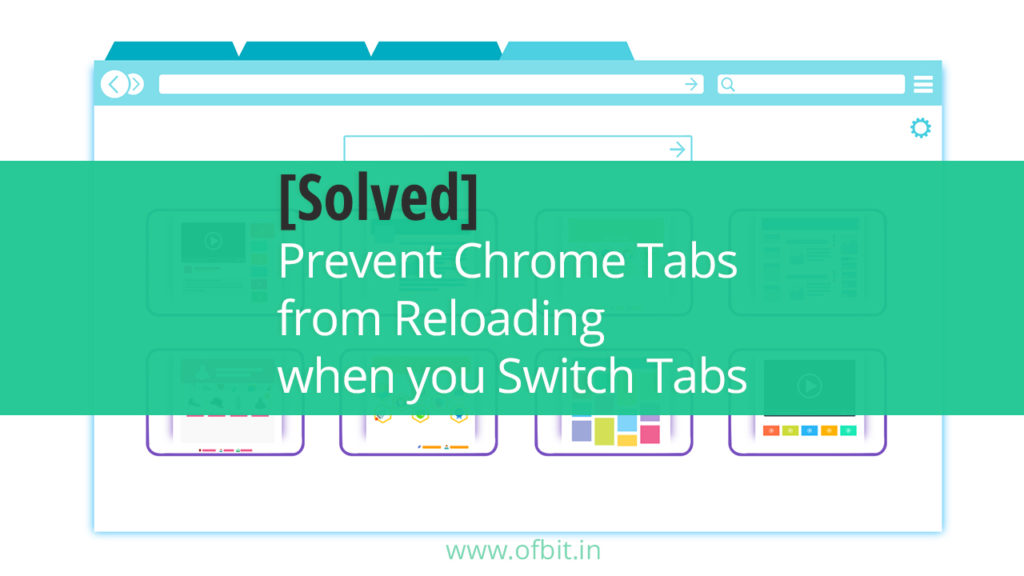


[…] >[Solved] Error Code 0xc00000e9 | An unexpected I/O error has occurred | Windows 10 […]