If you feel bored with your Windows 10 Login Screen Background or want one of your favorite wallpaper as a Login Screen Background but don’t know how? Unlike with other versions of Windows Microsoft made it simple with the Anniversary update.
Well, in this tutorial we will see how to change the Windows 10 login screen background.
Step 1: Right-click on the Desktop and select Personalize option.
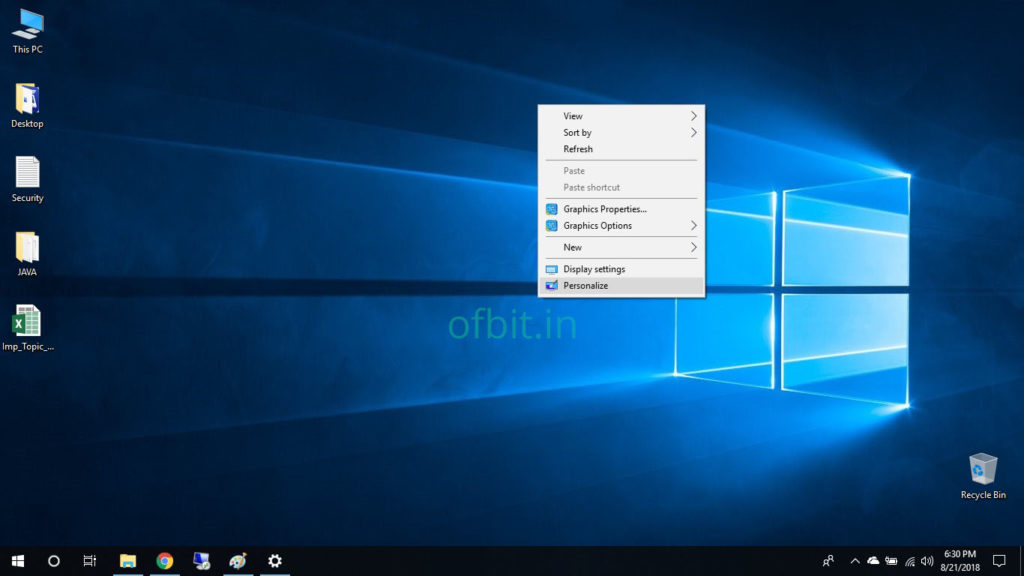
Step 2: Click on Lock Screen from the left pane
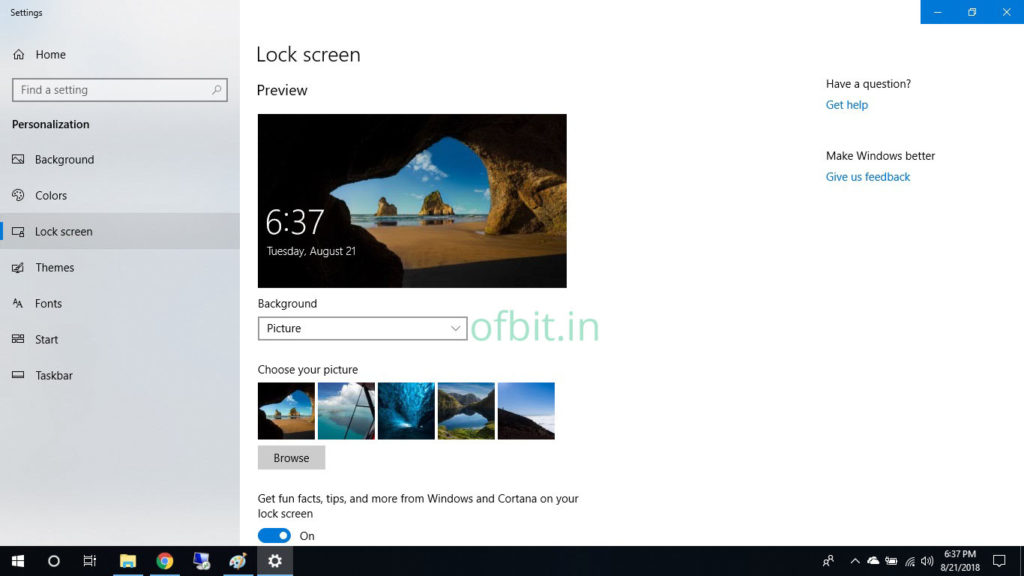
Step 3: Enable the “Show lock screen background picture on the sign-in screen” option if it is disabled.
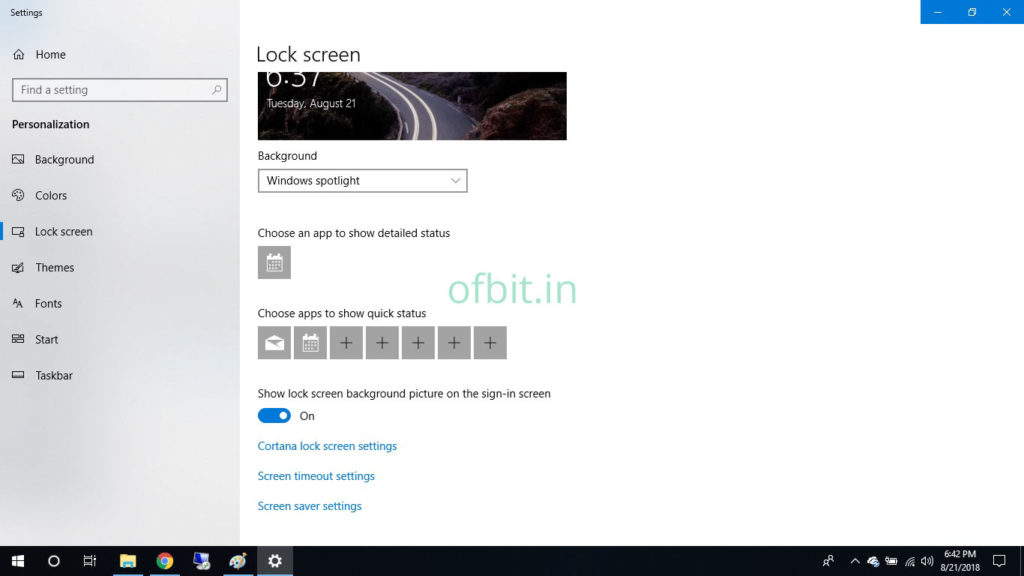
Step 4: Under the Background option, click the drop-down arrow beside the Windows spotlight and choose the Picture option, you can also choose the Slideshow option if you want to apply multiple wallpapers.
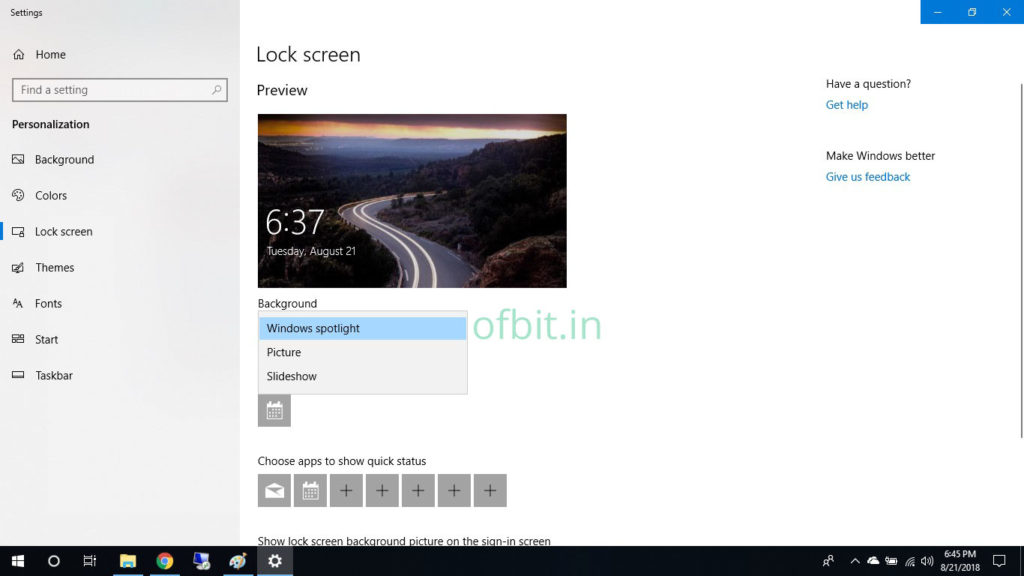
Step 5: Now choose the Browse button and navigate to the wallpaper which you want to set as a Login Screen Background and click on Choose Picture button.
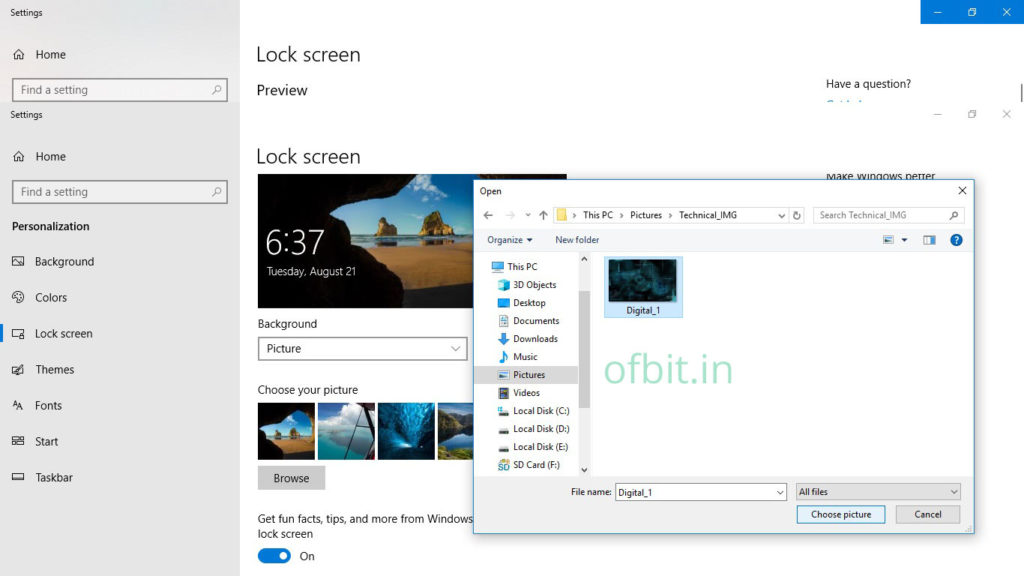
Change the effect of the settings on both the Sign-in Screen Background and Lock Screen Background. You can see the changes in the Preview section.
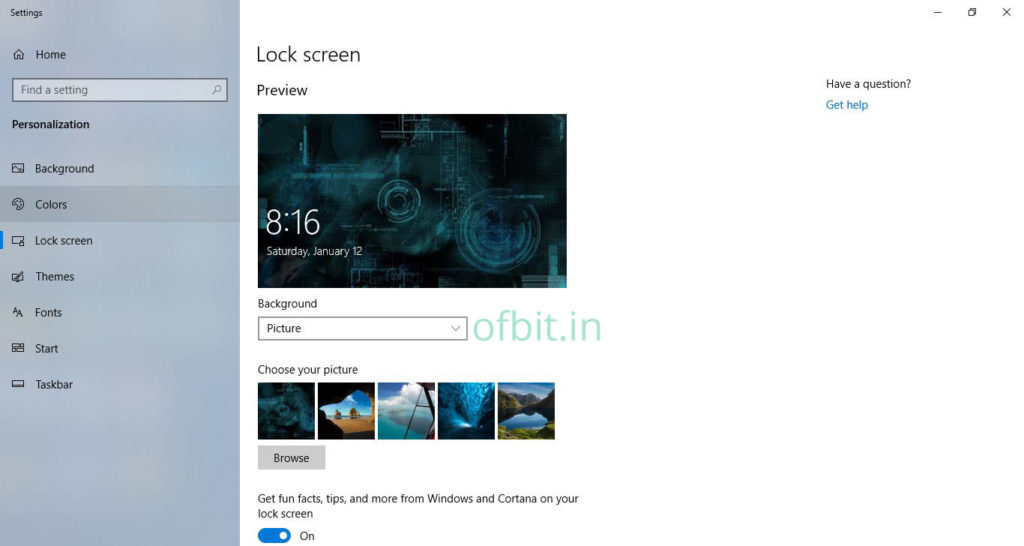
Hmm, pretty easy right? Now you can change the Sign-in Screen Background and Lock Screen Background to a favorite photo or slide show anytime.
Related Questions and Tags:
- how to change windows 10 login screen background
- how to change login wallpaper windows 10
- how to change login background windows 10
- how to change the login screen background on windows 10
- how to change windows 10 login background

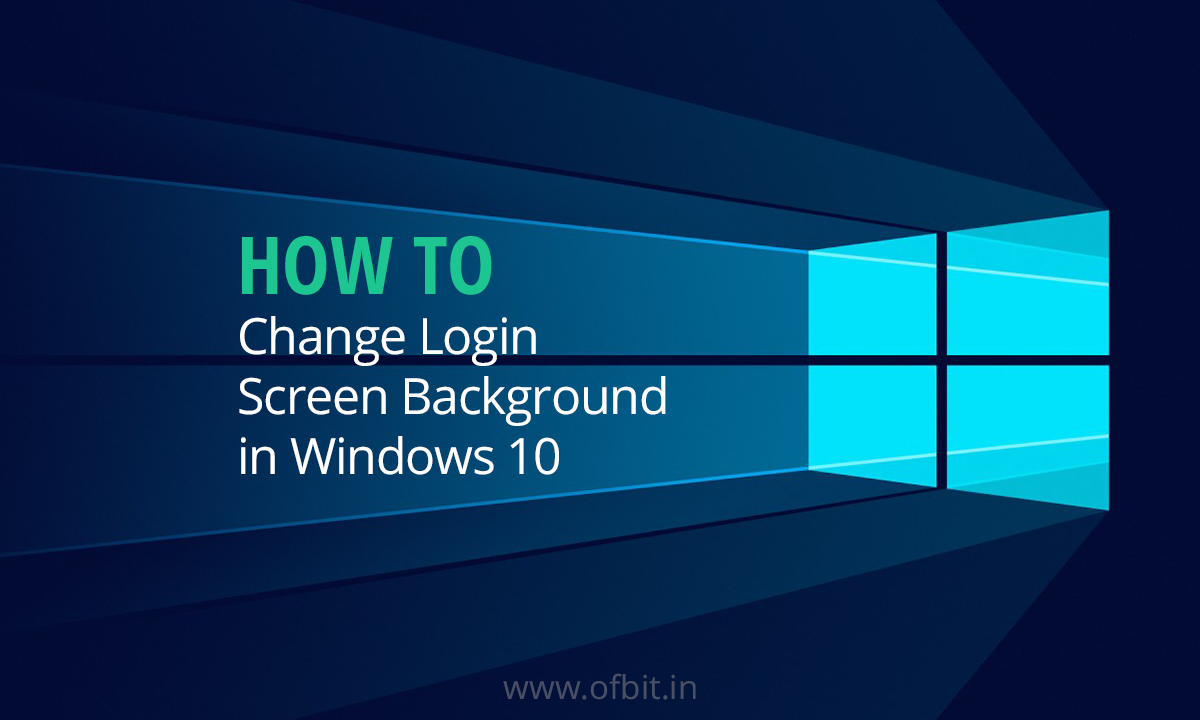

[…] How to Change Login Screen Background Wallpaper in Windows 10 […]