In this article, we will learn How to Format any Drive using the format command in Command Prompt. It is a very simple and easy way to delete all the data of your drive and rearrange the file system. DiskPart is another advanced command but the format command is the easiest one.
Format command is an external command used to erase information from a specified partition of your internal or external storage device. This command is executable within the Command prompt in all Microsoft Windows operating systems, i.e. Windows 10, Windows 8.1, Windows 8, Windows 7, and other older versions.
The syntax of Format Command
In this tutorial, we use:
format [drive letter]:
To know all the switches, simply open the command prompt and type:
format /?
Here is the list of all switches:
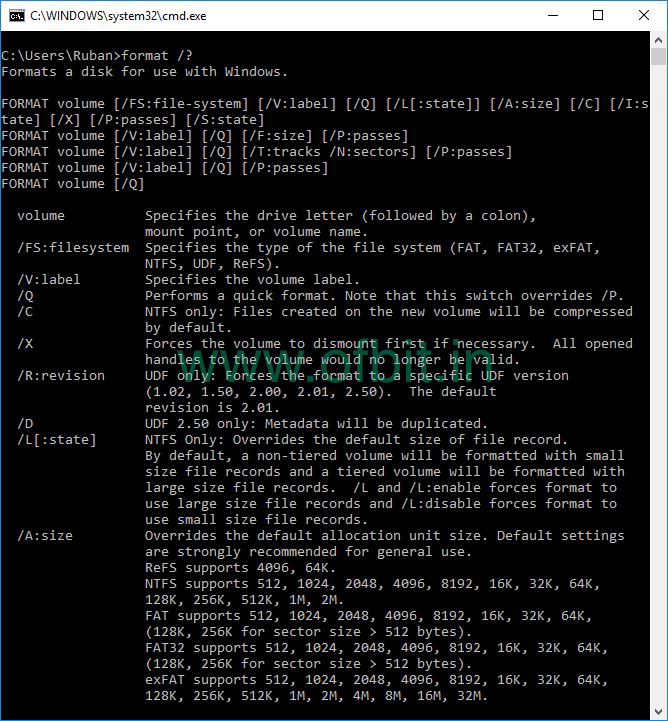
Warning: Remember, the format command will erase all your data present in your storage device, altho there are many data recovery software available in the market, still make sure you back-up your data.
Format External storage drive using format command in Command Prompt
In this example, I format my 1GB SD Card, and after inserting the SD card its took f: drive letter and I use /FS switch to format with the FAT32 filesystem.
Step 1: Press Windows+R to open Run and type CMD and press Ctrl+Shift+Enter to open the command prompt as administrator.
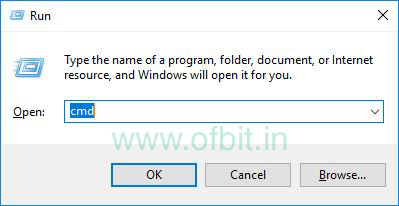
Related Article: How to Run Command Prompt as Administrator [Step By Step]
Step 2: Type format F: /fs:FAT32 and press Enter.

Step 3: This process will take some time to format.

Step 4: In this screen, you are asked to put a Volume Name. If you don’t want to give a volume name, simply press Enter, here we type OFBIT as a volume name and press Enter.
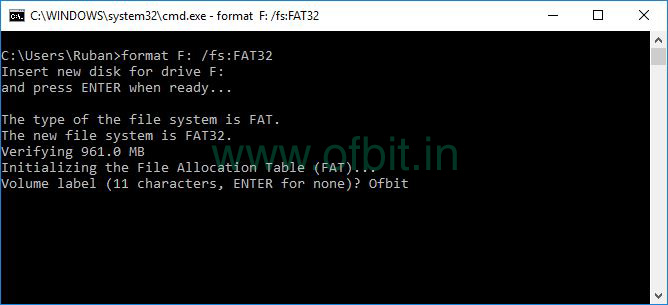
Step 5: This screen, confirms that your storage drive is formatted successfully.
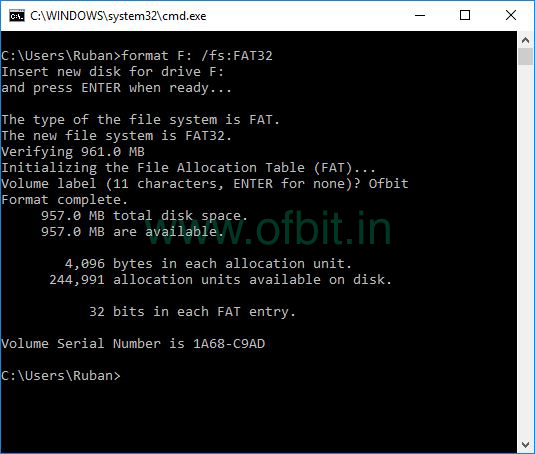
Other Format Switches with Example
Below are a few other very frequently used format switches with examples:
format F: /q
Here we use /q switch to format quickly, it will take very little time to format your drive.
format F:
If we do not use any switch, this will format the drive with default settings, and the filesystem remains the same as before formate detects.
Well, I believe this tutorial will help you understand the process to format your drive using Command-line Interface.
Follow us:
If you like our articles and tutorials, you can follow us on Facebook. Also, join our Official Facebook Group for QnA sessions and Discussions with the worldwide technical community.


